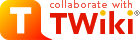Voir tout le parc informatique
Retour au web "Team" (gestion de l'équipe)
Edit computer form
NOUVEAU PC EM-CCBU EGSE 2 utilisé pour Chemcam. Remplace l'ancien portable PcChemcamLaptop
Livré en décembre 2013, avec Ubuntu 12.04 pré-installé
Dell Optiplex 7010
Service Tag : HGWB002
Express Service Tag : 38027019458
Mac : F8:B1:56:A5:EA:B9
RAM 6Go
Proc Intel Core i3-3245 à 3,4Ghz x 4
Carte graphique : unknown !!!
OS : 64 bits
HD 1To
/media/DELLUTILITY 116Ko sur 360 Mo, type msdos
Ecran Dell 19" 1280x1024 (5:4), 1152x864 (4:3), 1024x768 (4:3), 800x600 (4:3)
Etait en Win XP mais est passé en Linux en janvier 2013 (installation E Pallier)
La manip est censée fonctionner déjà sur RHE 5.6 (Tikanga) avec rsh, et IDL VM 8.1
Sauvegardé une archive de 14 Go ChemCam.zip*
sur disque dur externe (dans bureau Etienne) et sur planetoweb2 dans /home/DATA/ARCHIVE/pc-chemcam-EM-CCBU-EGSE2/ChemCam.zip
Puce graphique intégrée = GMA 950 : on a le choix (à l'achat) entre Intel Graphics Media Accelerator 950 (Up to 224MB shared) ou 256 MB NVIDIA Quadro NVS 110M with TurboCache
 cf aussi http://www.ubuntugeek.com/creating-custom-ubuntu-live-cd-with-remastersys.html
cf aussi http://www.ubuntugeek.com/creating-custom-ubuntu-live-cd-with-remastersys.html De ce que j'ai noté, Ubuntu avait installé les pilotes suivants :
- Pilote proprietaire ATI/AMD pour carte graphique FGLRX (accélération 3D)
- SUNIX Multi-I/O Board Driver module
Téléchargé puis importé la clé authentification :
wget -O - http://www.remastersys.com/ubuntu/remastersys.gpg.key
De ce que j'ai noté, Ubuntu avait installé les pilotes suivants :
- Pilote proprietaire ATI/AMD pour carte graphique FGLRX (accélération 3D)
- SUNIX Multi-I/O Board Driver module
Téléchargé puis importé la clé authentification :
wget -O - http://www.remastersys.com/ubuntu/remastersys.gpg.key | sudo apt-key add -
Ajouté ce dépot apt à la fin du fichier /etc/apt/sources.list :
| sudo apt-key add -
Ajouté ce dépot apt à la fin du fichier /etc/apt/sources.list :
 copié ISO sur clé usb
changé ordre boot dans setup (F2) pour booter sur usb key
booté pc from usb key
CentOS démarre mais ensuite ne trouve plus l'image d'installation, il faut lui préciser qu'elle est sur disque dur, sur la partition /dev/sdb1 !!!
(Ah linux, toujours aussi geek-only !!!)
Partitionnement :
Type d'install choisie : "Créer un paritionnement spécialisé"
(garder ensuite la clé usb comme périph de stockage de données : once again, geek-only)
copié ISO sur clé usb
changé ordre boot dans setup (F2) pour booter sur usb key
booté pc from usb key
CentOS démarre mais ensuite ne trouve plus l'image d'installation, il faut lui préciser qu'elle est sur disque dur, sur la partition /dev/sdb1 !!!
(Ah linux, toujours aussi geek-only !!!)
Partitionnement :
Type d'install choisie : "Créer un paritionnement spécialisé"
(garder ensuite la clé usb comme périph de stockage de données : once again, geek-only)
are not same commands
"/usr/bin/rsh " = is same as "rlogin ". It means you need to enabled "rlogin" on server!
"/usr/bin/rsh = this is normal "rsh"
Donc, la commande normale à exécuter pour tester est, par exemple :
$cc-1> rsh pc-chemcam ls /home
ce qui exécutera un "ls /home" sur pc-chemcam depuis cc-1
NB : si on veut autoriser "root" à se connecter en rsh, il faut ajouter "rsh" (et "rlogin", et "rexec" ?) à la fin du fichier /etc/securetty
5) Eventuellement, si on avait voulu renommer la machine en ccam (au lieu de pc-chemcam)
(hostname ccam ==> ne modifie que temporairement)
edit /etc/sysconfig/network et changer en ccam.cesr.fr
(sur d'autres systemes, on a plutot /etc/hostname)
mais bon, j'ai laissé pc-chemcam.cesr.fr
6) Installation des softs chemcam de pilotage de l'EGSE
L'archive complète se nomme vxccam.tgz est se trouve dans /home/vx/
Décompresser directement dans /home/vx/ :
-numero.log)
Allumer le Body Unit (BU) (un compte à rebours s'affiche sur vxterm)
(Si vous avez besoin de reconfigurer le BU, appuyez sur ENTREE avant la fin du compte à rebours, puis suivez les instructions dans la section Configuration de l'EGSE)
Quand vous quittez la manip, vous avez 3 options :
- soit laisser le pc allumé (si vous pensez revenir dans peu de jours) : dans ce cas, contentez-vous de verrouiller l'écran (ou fermer la session) (via menu Système) et d'éteindre l'écran externe
- soit éteindre le pc (si vous partez pour une longue période) : dans ce cas, éteignez le pc (menu Système) et l'écran externe
 http://www.linlap.com/dell_latitude_d620
http://www.linlap.com/dell_latitude_d620 http://www.linlap.com/configuring_the_intel_graphics_media_accelerator_900-950_for_linux
http://www.linlap.com/configuring_the_intel_graphics_media_accelerator_900-950_for_linux http://appcenter.bodhilinux.com/software/showDesc/gRandR/armel
http://appcenter.bodhilinux.com/software/showDesc/gRandR/armel http://lists.centos.org/pipermail/centos/2006-September/028395.html
http://lists.centos.org/pipermail/centos/2006-September/028395.html http://reviews.cnet.com/lcd-monitors/philips-brilliance-200w6cb/4505-3174_7-31386918.html
http://reviews.cnet.com/lcd-monitors/philips-brilliance-200w6cb/4505-3174_7-31386918.html
 Web site name: mirror.centos.org
CentOS directory for i386: /centos/5/os/i386 or /centos/5.9/os/i386
/root/install.log contient le déroulement de l'install
root/admin!
vx/chemcam
pup est l'utilitaire responsable des mises à jour (automatiques) de l'OS
Kernel 2.6.18
IP temporaire 195.83.102.116/24
Partitionnement :
Web site name: mirror.centos.org
CentOS directory for i386: /centos/5/os/i386 or /centos/5.9/os/i386
/root/install.log contient le déroulement de l'install
root/admin!
vx/chemcam
pup est l'utilitaire responsable des mises à jour (automatiques) de l'OS
Kernel 2.6.18
IP temporaire 195.83.102.116/24
Partitionnement :
VolGroup00 :
Désactivation selinux
Ajout de rshd (serveur rsh) dans les programmes installés (installe /usr/sbin/in.rshd ...)
(Autorisation du service telnet dans le firewall)
2) Configuration (post installation) de la connexion rsh
Mail de Bob (from Bruce L. Barraclough barraclough@psi.edu) décrivant l'installation à faire : Our systems are based on Red Hat Enterprise Linux Client release 5.6 (Tikanga). This is the 32 bit architecture version. I know 5.8 will work with the IDL GUI, but we run 5.6 on the laptops. Running the GUI requires the IDL Virtual Machine installation - our version is IDL Version 8.1 (linux x86 m32). The instructions below describe how we set up our standalone system. We have given the gse a name of cc-1 and an ip of 172.30.125.2 that will connect to our laptop named ccam with an ip of 172.30.125.3. If you end up building a standalone system, your network admin will modify the appropriate system files so that the host system boots correctly. The names and ip's here are for example only.... Booting the gse requires a host machine (linux/unix) that has rsh installed and operational. The version on our laptop was installed with the rpm file rsh-0.17-40.el5. once rsh has been installed, the file /etc/xinetd.d/rsh will need to be edited. The line disable = yes should be changed to disable = no and the only_from = line needs to be changed to the network addresses that rsh will respond to (i.e. 172.30.125.0 would all ip's from 172.30.125.1 - 255). )
http://fr2.rpmfind.net/linux/fedora/linux/releases/18/Fedora/i386/iso/
)
http://fr2.rpmfind.net/linux/fedora/linux/releases/18/Fedora/i386/iso/ gravé image sur CD
booté sur CD
boot sur rep d'installation internet : http://fr2.rpmfind.net/linux/fedora/linux/releases/18/Fedora/i386/os/
gravé image sur CD
booté sur CD
boot sur rep d'installation internet : http://fr2.rpmfind.net/linux/fedora/linux/releases/18/Fedora/i386/os/ yum update
2) Désactivation de SELINUX !!!
yum update
2) Désactivation de SELINUX !!!
are not same commands
"/usr/bin/rsh " = is same as "rlogin ". It means you need to enabled "rlogin" on server!
"/usr/bin/rsh = this is normal "rsh"
Donc, la commande normale à exécuter pour tester est, par exemple :
rsh localhost ls /home
ce qui exécutera un "ls /home" sur localhost
Ceci marche à la seule condition d'ajouter "localhost" dans le fichier /home/vx/.rhosts
Lorsque cette commande est exécutée, elle génère ces messages dans /var/log/messages :
Mail de Bob (from Bruce L. Barraclough barraclough@psi.edu) décrivant l'installation à faire : Our systems are based on Red Hat Enterprise Linux Client release 5.6 (Tikanga). This is the 32 bit architecture version. I know 5.8 will work with the IDL GUI, but we run 5.6 on the laptops. Running the GUI requires the IDL Virtual Machine installation - our version is IDL Version 8.1 (linux x86 m32). The instructions below describe how we set up our standalone system. We have given the gse a name of cc-1 and an ip of 172.30.125.2 that will connect to our laptop named ccam with an ip of 172.30.125.3. If you end up building a standalone system, your network admin will modify the appropriate system files so that the host system boots correctly. The names and ip's here are for example only.... Booting the gse requires a host machine (linux/unix) that has rsh installed and operational. The version on our laptop was installed with the rpm file rsh-0.17-40.el5. once rsh has been installed, the file /etc/xinetd.d/rsh will need to be edited. The line disable = yes should be changed to disable = no and the only_from = line needs to be changed to the network addresses that rsh will respond to (i.e. 172.30.125.0 would all ip's from 172.30.125.1 - 255).
- Intervention du 23/12/2013 (Etienne Pallier)
- Intervention du 9/12/2013 et 11/12/2013 (Etienne Pallier)
- Utilisation de l'EGSE
- Configuration de l'écran externe (18-20/6/13)
- Installation CentOS 5.9 et du soft EGSE (29/3/13)
- ANCIENNE Installation Fedora 18 (début mars 2013), remplacée par CentOS fin mars
Intervention du 23/12/2013 (Etienne Pallier)
1) Sauvegarde de la partition Ubuntu originale cf http://doc.ubuntu-fr.org/remastersys#remastersys pour Ubuntu 12.04 LTS deb http://www.remastersys.com/ubuntu/ precise mainRechargé la liste des paquets, installé paquet remastersys, puis créé image ISO :
sudo apt-get update sudo apt-get install remastersys sudo remastersys backup optiplex7010_ubuntu.isoSauvegardé cette image sur mon pc 2) Installation CentOS 6.5 Download ISO (DVD1) from ftp://mirror.in2p3.fr/pub/linux/CentOS/6.5/isos/x86_64
Le pc utilise en usine les partitions suivantes : - sda1 : 350Mo vfat - sda2 : 3Go vfat - sda3 : 9Go ext4 (la partition ubuntu que j'ai réduite car elle occupait tout le disque) - sda4 : étendue, inclut 12Go (12194 Mio) de swap sur sda5 (sdb : ma clé usb) J'ai supprimé sda4 J'ai créé une nouvelle partition, ce qui a créé une partition étendue sda4, dans laquelle je crée : - sda5 : 929000 Mio sur "/" en ext4 - sda6 : 12194 Mio en swap - libre : 232 MioAprès partitionnement, Ajouté un lien vers sda3 que j'appelle "ubuntu12" pour pouvoir booter dessus éventuellement Installation "Desktop" kernel 2.6.32 3) Config post-install a) Désactivation de SELINUX !!! /usr/sbin/sestatus nous donne : SELinux status: enabled /usr/sbin/getenforce nous donne : Enforcing Donc, non seulement SELinux est activé, mais en plus en niveau renforcé !!! /etc/selinux/config contient "enforcing" Je le désactive donc : dans /etc/selinux/config, je mets SELINUX=disabled Je reboote Après reboot, je vérifie que c'est bien désactivé : $ /usr/sbin/getenforce Disabled b) update yum update yum yum update kernel yum update c) RSH 4) Install RSH (nécessaire pour EGSE Chemcam) system-config-services : on y voit que rsh est absent, il faut donc l'installer yum install rsh-server system-config-services :
on y voit bien rsh activer rsh arreter iptables (firewall)/etc/init.d/xinetd start Maintenant que rsh-server est installé, on a bien un fichier de config /etc/xinetd.d/rsh Editer ce fichier et changer "disable = yes" en "disable = no" Par sécurité, on peut ajouter aussi la ligne : only_from = 172.30.125.0 Faire un update de xinetd : service xinetd reload ou /etc/init.d/xinetd reload (sur Fedora : systemctl restart xinetd.service systemctl is-active xinetd.service ==> active systemctl status xinetd.service ) Création d'un fichier /home/vx/.rhosts contenant ceci (par défaut, n'autorise que l'utilisateur "vx") : cc-1.cesr.fr cc-1 (** cc-1.cesr.fr dupont ==> si on veut autoriser l'utilisateur "dupont" depuis le pc cc-1) Par sécurité, le rendre modifiable uniquement par vx : chmod 644 .rhosts (mais c'est facultatif) Fixer l'adresse IP de pc-chemcam à 172.30.125.3 directement dans /etc/sysconfig/network-scripts/ifcfg-eth0 (ou via system-config-network) :
BOOTPROTO="static" IPADDR="172.30.125.3" NETMASK="255.255.255.0"Déclarer cc-1 dans /etc/hosts (pour faire notre mini DNS local) 172.30.125.2 cc-1.cesr.fr cc-1 Test de connexion rsh depuis un "fake" cc-1 (un pc linux Fedora, pour tester), dont le /etc/hosts contient "172.30.125.3 pc-chemcam.cesr.fr pc-chemcam", qui a l'adresse IP 172.30.125.2, et qui est connecté à pc-chemcam via un réseau local sur hub/switch (ou cable croisé) : $dupont> rsh -l vx pc-chemcam.cesr.fr ls -l Permission denied tail /var/log/messages : rsh denied to dupont@cc-1.cesr.fr as vx: Permission denied tail /var/log/secure : pc-chemcam rshd: pam_rhosts_auth(rsh:auth): denied to dupont... as vx: access not allowed List service and their open ports : netstat -tulpn # netstat -n --inet Connexions Internet actives (sans serveurs) Proto Recv-Q Send-Q Adresse locale Adresse distante Etat tcp 0 0 172.30.125.3:1023 172.30.125.2:1022 ESTABLISHED tcp 0 0 172.30.125.3:514 172.30.125.2:1023 ESTABLISHED netstat: no support for `AF INET (sctp)' on this system. Quand la connexion est finie (resultat de "ls" affiché) : [root@pc-chemcam vx]# netstat -n --inet Connexions Internet actives (sans serveurs) Proto Recv-Q Send-Q Adresse locale Adresse distante Etat tcp 0 0 172.30.125.3:1023 172.30.125.2:1022 TIME_WAIT tcp 0 0 172.30.125.3:514 172.30.125.2:1023 TIME_WAIT Puis, 1 mn après (plus rien): [root@pc-chemcam vx]# netstat -n --inet Connexions Internet actives (sans serveurs) Proto Recv-Q Send-Q Adresse locale Adresse distante Etat *Ca ne marche pas comme ça ! Il faut soit autoriser "dupont" dans /home/vx/.rhosts (cf **), soit lancer la commande depuis un user "vx" :* Donc, sur mon pc, je fais quelques changements :
- je crée un user "vx" - je change mon hostname : # hostname cc-1.cesr.fr - je me connecte en tant que "vx" : su vx$vx@cc-1> rsh pc-chemcam.cesr.fr ls -l ou encore : $vx@cc-1> rsh pc-chemcam.cesr.fr ls -l /home/vx/ ==> là ça marche !!! (bien que ça prenne quand même quelques secondes...) tail /var/log/secure contient ces lignes :
rshd... pam_rhosts(rsh:auth): allowed access to vx@cc-1.cesr.fr as vx rshd... pam_unix(rsh:session): session opened for user vx by (uid=0) rshd... pam_unix(rsh:session): session closed for user vxPour info, j'ai mis du temps à comprendre le fonctionnement du bon vieux rsh... Attention, "rsh" with and without
cd /home/vx/ tar xvfz vxccam.tgzCela crée un nouveau dossier vx/ Il vaut mieux mettre le contenu de /home/vx/vx/ dans /home/vx/ et supprimer le dossier /home/vx/vx, sinon, l'application ne fonctionnera pas très bien (même en configurant comme il faut) Editer bin/vxterm et changer le chemin vers le langage PERL :
#!/usr/bin/perl -w (au lieu de #!/packages/bin/perl -w)(((( Si on voulait maintenir l'application dans /home/vx/vx/ il faudrait faire ceci : Changer aussi le chemin vers le repertoire de Logs pour le définir à l'intérieur de vx/ :
my $logDir = $ENV{"rawLogPath"} || $ENV{"HOME"}."/vx";
))))
Dans Logs/ renommer le repertoire ccam/ en pc-chemcam/ :
cd Logs mv ccam pc-chemcamIl faut également changer le propriétaire de la console /dev/ttyS0 (qui est "root" par défaut) pour que vx puisse écrire dessus :
# chown vx /dev/ttyS07) installation idl 8.2 (SP2) IDL 8.3 était disponible mais impossible à télécharger sur exelisvis a) installation
% mkdir /usr/local/exelis (to create)
% chmod a+rx /usr/local/exelis (to give access)
Placer le fichier d'installation dans ce repertoire, puis l'y désarchiver :
% gunzip idl82sp2platform.tar.gz
then untar the file:
% tar xf idl82sp2platform.tar
Execute the installation program by entering the following command:
% ./install.sh
Follow the prompts.
Erreur au lancement d'idl :
error while loading shared libraries: libXp.so.6: cannot open shared object file: No such file or directory
# yum install libXp.so.6
MAIS : veut installer libXp.so.6 pour archi i686 avec tout un tas de dépendances i686 que j'ai déjà en x86_64 !!! (genre glibc, libX11, des trucs importants quoi...)
Donc :
# yum whatprovides "*/libXp.so.6" ==>libXp-1.0.0-15.1.el6.i686 j'essaye avec x86_64 à la fin : # yum install libXp-1.0.0-15.1.el6.x86_64ce qui m'installe bien libXp.so.6 pour x86_64 !!! Mais, cette fois-ci, il manque encore "libXpm.so.4"
# yum whatprovides "*/libXpm.so.4" ==>libXpm-3.5.10....i686 j'essaye avec x86_64 à la fin : # yum install libXpm-3.5.10....x86_64Là, c'est ok !!! b) Execution ((( Lancement VM : idl -vm) Ouverture directe d'un programme idl (.SAV) avec la VM :
idl -vm=<path><filename>))) cd idl -vm=./chem_cam_gui.sav
Intervention du 9/12/2013 et 11/12/2013 (Etienne Pallier)
Symptome
Pour une raison inconnue, à chaque redémarrage de l'EGSE, la configuration du vxterm n'est pas bien conservée, elle est corrompue. Il faut donc à chaque fois réentrer la configuration.Diagnostic de Bob (rdingler@lanl.gov)
This sounds like a problem with the NVRAM (battery died/is dying...) of the Motorola single board computer in the egse crate. A test would be to do a ^X after you have booted - if it boots correctly then, but not after a power cycle, then it's definitely the NVRAM. I have purchased that part for other projects - info I have is:Product description: Timekeeper SnapHat (Battery & crystal) Manf part: #M4T28-BR12SH1 Manf: STMICROELECTRONICSwe got ours from alliedelec.com - they are cheap... If you have to buy one (or more), I can walk you through the install process - (but after the new year)
Que faire en attendant ?
Voici donc la procédure à suivre depuis le tout début. 1) Démarrer vxterm$ bin/vxterm2) Allumer l'EGSE, et attendre que vxterm stoppe sur l'erreur vxterm commence un compte à rebours. Le laisser aller jusqu'au bout. Il finit par s'arrêter avec un message d'erreur (du style "cannot boot"), et attend une instruction avec un prompt "boot:" :
boot:3) Reconfigurer l'EGSE Entrer "p" (puis ENTREE) pour voir la configuration actuelle et constater qu'elle est bien corrompue
boot: pEntrer "c" (puis ENTREE) pour refaire la config
boot: cpuis entrer les paramètres comme suit :
boot device : dc unit number : 0 processor number : 0 host name : pc-chemcam file name : ~vx/vxWorks.st inet on ethernet (e) : 172.30.125.2 host inet (h) : 172.30.125.3 user (u) : vx flags (f) : 0x0 target name (tn) : cc-1 startup script (s) : ~vx/startup.scr other (o) : dc04) Redémarrer vxterm Entrer "@" (puis ENTREE) pour exécuter la nouvelle configuration
boot: @Tout devrait bien se dérouler à partir de maintenant. Pour plus de détail sur cette phase de configuration voir la section Phase d'integration
Utilisation de l'EGSE
Pour la phase d'installation, voir Installation de l'EGSE Vérifier que le câble série et le câble réseau sont branchés des 2 côtés (pc et BU) Allumer l'écran externe Si le pc portable était allumé, vous devriez voir un login graphique s'afficher Si le pc portable n'était pas allumé : - ouvrir l'écran du pc portable - allumer le pc portable - attendre l'affichage d'un login graphique (sur l'écran externe) - fermer l'écran du pc portable (et poser le clavier externe dessus) Entrer le login "vx", et le mot de passe "chemcam" Ouvrir un terminal (2xclic sur icône "Terminal" sur le bureau) Exécuter vxterm : entrer la commmande "bin/vxterm" (pour sortir, taper CTRL-e ; si problème, cf fichier de log dans Logs/pc-chemcam/vx_Configuration de l'écran externe (18-20/6/13)
Fichier de configuration graphique : /etc/X11/xorg.conf Fn F8 ne marche pas : impossible de n'utiliser que l'écran externe par exemple... Système/Préférences/Résolution de l'écran ==> ne permet pas d'aller au-delà de 1280x800, alors que sur internet, certains parlent de 1440x900 voire 1440x1050 pour ce Dell D620... Système/Administration/Affichage ==> si on passe en "double écran", puis qu'on redémarre le serveur X (ctrl-alt-backspace) ça plante systématiquement, et il faut remplacer le fichier xorg.conf par l'original sauvegardé (xorg.conf.backup) pour pouvoir retrouver un affichage graphique Après de nombreuses tentatives de modif du xorg.conf, je me rends compte que le "dual screen" ne semble pas fonctionner. C'est comme si les 2 écrans avaient toujours la même résolution. Bizarrement (avec pourtant le même fichier de config xorg.conf), on n'a pas le même comportement si on démarre une session "root" : la résolution choisie est celle de l'écran externe (Philips 200P) qui est nickel, mais par contre l'écran du portable n'affiche qu'une partie du bureau... La commande "lspci" donne ceci : VGA compatible controller: Intel Corporation Mobile 945GM/GMS, 943/940GML Express Integrated Graphics Controller (rev 03) Log d'erreur sur X11 : /var/log/Xorg.0.log Bon, voici le seul moyen que j'ai trouvé pour faire marcher l'écran externe avec haute résolution (on atteint 1600x1200) : 1) configurer (avec Système/Administration/Affichage, ou bien system-config-display) l'écran en tant que Philips P200 ==> config créée dans /etc/X11/xorg.conf 2) redémarrer X11 (ctrl-alt-backspace, ou startx) 3) fermer l'écran du portable !!!! 4) brancher un clavier + souris externe Quelques infos techniques sur le web : http://www.notebookreview.com/default.asp?newsID=2846Installation CentOS 5.9 et du soft EGSE (29/3/13)
Pour aller directement à la section concernant l'UTILISATION du pc chemcam, cf 6) Phase d'Intégration (ci-dessous) L'installation Fedora n'ayant pas permis de faire du rsh correctement, j'ai installé CentOS à la place de Fedora 1) Installation de CentOS 5.9 (x386, 32bits) à partir d'un CD NetInstall Guide d'installation : http://www.if-not-true-then-false.com/2010/centos-netinstall-network-installation| /dev/sda1 | /boot | ext3 | 100Mo |
| /dev/sda2 | volGroup00 | LVM | 95Go |
| LogVol00 | / | ext3 | 93Go |
| LogVol01 | swap | 2Go |
S'il avait fallu installer rsh (après l'installation de linux), il suffisait de faire : yum install rsh-server (et non pas "rsh" qui n'est que le client)
(la version installée sur CentOS 5.9 est rsh-server-0.17-48)
Désactiver le son système (bip système) très très pénible !!! :
Système/préférences/son/system : désactiver system beep
system-config-services (ou serviceconf) : pour configurer tous les services (start/stop/status)
- Arrêt du firewall (iptables)
- redémarrage de xinetd après avoir activé le service rsh (géré par xinetd, en tant que "service sur demande" et non pas "service d'arrière-plan" tel que ssh)
/etc/init.d/xinetd status
Maintenant que rsh-server est installé, on a bien un fichier de config /etc/xinetd.d/rsh
Editer ce fichier et changer "disable = yes" en "disable = no"
Par sécurité, on peut ajouter aussi la ligne :
only_from = 172.30.125.0
Faire un update de xinetd :
service xinetd reload
ou
/etc/init.d/xinetd reload
(sur Fedora :
systemctl restart xinetd.service
systemctl is-active xinetd.service
==> active
systemctl status xinetd.service
)
Création d'un fichier /home/vx/.rhosts contenant ceci (par défaut, n'autorise que l'utilisateur "vx") :
cc-1.cesr.fr
cc-1
(** cc-1.cesr.fr dupont ==> si on veut autoriser l'utilisateur "dupont" depuis le pc cc-1)
Par sécurité, le rendre modifiable uniquement par vx : chmod 644 .rhosts (mais c'est facultatif)
Fixer l'adresse IP de pc-chemcam à 172.30.125.3 directement dans /etc/sysconfig/network-scripts/ifcfg-eth0 (ou via system-config-network)
Déclarer cc-1 dans /etc/hosts (pour faire notre mini DNS local)
172.30.125.2 cc-1.cesr.fr cc-1
Test de connexion rsh depuis un "fake" cc-1 (un pc linux Fedora, pour tester), dont le /etc/hosts contient "172.30.125.3 pc-chemcam.cesr.fr pc-chemcam", qui a l'adresse IP 172.30.125.2,
et qui est connecté à pc-chemcam via un réseau local sur hub/switch (ou cable croisé) :
$dupont> rsh -l vx pc-chemcam.cesr.fr ls -l
Permission denied
tail /var/log/messages :
rsh denied to dupont@cc-1.cesr.fr as vx: Permission denied
tail /var/log/secure :
pc-chemcam rshd: pam_rhosts_auth(rsh:auth): denied to dupont... as vx: access not allowed
List service and their open ports : netstat -tulpn
# netstat -n --inet
Connexions Internet actives (sans serveurs)
Proto Recv-Q Send-Q Adresse locale Adresse distante Etat
tcp 0 0 172.30.125.3:1023 172.30.125.2:1022 ESTABLISHED
tcp 0 0 172.30.125.3:514 172.30.125.2:1023 ESTABLISHED
netstat: no support for `AF INET (sctp)' on this system.
Quand la connexion est finie (resultat de "ls" affiché) :
[root@pc-chemcam vx]# netstat -n --inet
Connexions Internet actives (sans serveurs)
Proto Recv-Q Send-Q Adresse locale Adresse distante Etat
tcp 0 0 172.30.125.3:1023 172.30.125.2:1022 TIME_WAIT
tcp 0 0 172.30.125.3:514 172.30.125.2:1023 TIME_WAIT
Puis, 1 mn après (plus rien):
[root@pc-chemcam vx]# netstat -n --inet
Connexions Internet actives (sans serveurs)
Proto Recv-Q Send-Q Adresse locale Adresse distante Etat
*Ca ne marche pas comme ça ! Il faut soit autoriser "dupont" dans /home/vx/.rhosts (cf **),
soit lancer la commande depuis un user "vx" :*
$vx@cc-1> rsh pc-chemcam.cesr.fr ls -l
==> là ça marche !!!
Pour info, j'ai mis du temps à comprendre le fonctionnement du bon vieux rsh...
Attention, "rsh" with and without <command> are not same commands
"/usr/bin/rsh <host>" = is same as "rlogin <host>". It means you need to enabled "rlogin" on server!
"/usr/bin/rsh <host> <command> = this is normal "rsh"
Donc, la commande normale à exécuter pour tester est, par exemple :
$cc-1> rsh pc-chemcam ls /home
ce qui exécutera un "ls /home" sur pc-chemcam depuis cc-1
NB : si on veut autoriser "root" à se connecter en rsh, il faut ajouter "rsh" (et "rlogin", et "rexec" ?) à la fin du fichier /etc/securetty
6) Phase d'Intégration
Voici le déroulement de la phase d'intégration, telle que nous l'avons testée le 7/2/13 :
a) Installation des 2 cartes électroniques dans l'EGSE : la carte mère et le processeur
b) allumage de l'EGSE pour voir si tout va bien
c) connexion de l'EGSE avec le host (pc-chemcam) via le cable série
Eteindre l'EGSE
Brancher le cable série des 2 côtés
Allumer le pc-chemcam, on se connecte en tant que "vx" (pass = chemcam)
Lancer bin/vxterm
si jamais il y a une erreur, c'est dû au /dev/ttyS0 dont il faut rendre vx propriétaire (mais ce pb est normalement traité au démarrage du pc) : > su # chown vx /dev/ttyS0 # exitAllumer l'EGSE dès que le compte à rebours s'affiche (sur vxterm), appuyer sur ENTREE pour configurer l'EGSE (avant la fin du compte à rebours) Optionnel : si (et seulement si) la configuration n'est pas déjà faite (normalement, elle l'est) ou bien si vous voulez la refaire (comme j'ai dû le faire le 9/12/2013 parce que la config avait bizarrement été modifiée), taper "c" puis ENTREE, puis configurer les paramètres comme suit :
boot device : dc unit number : 0 processor number : 0 host name : pc-chemcam file name : ~vx/vxWorks.st inet on ethernet (e) : 172.30.125.2 host inet (h) : 172.30.125.3 user (u) : vx flags (f) : 0x0 target name (tn) : cc-1 startup script (s) : ~vx/startup.scr other (o) : dc0Taper "p" puis ENTREE pour vérifier la config générale Taper "@" puis ENTREE pour booter l'EGSE A la fin de l'execution, si tout s'est bien passé, vous devriez voir ce message s'afficher : "Done executing startup script ~vx/startup.scr" Taper CTRL-e pour sortir Pour plus de détail sur ce qui s'est passé, vous pouvez consulter le fichier de log (correspondant à votre heure d'execution) dans Logs/pc-chemcam/ Voici, par exemple, le log (succès) obtenu dans Logs/pc-chemcam/ après ma configuration et première exécution :
vxterm: 29032013-1647 Started on /dev/ttyS0 at 9600 baud vxterm: 03/29/13 16:47:22 VxWorks System Boot vxterm: 03/29/13 16:47:22 vxterm: 03/29/13 16:47:22 vxterm: 03/29/13 16:47:22 Copyright 1984-2002 Wind River Systems, Inc. vxterm: 03/29/13 16:47:22 vxterm: 03/29/13 16:47:22 vxterm: 03/29/13 16:47:22 vxterm: 03/29/13 16:47:22 vxterm: 03/29/13 16:47:22 vxterm: 03/29/13 16:47:22 CPU: Motorola MCP750 - MPC 750 vxterm: 03/29/13 16:47:22 Version: VxWorks5.5 vxterm: 03/29/13 16:47:22 BSP version: 1.2/5 vxterm: 03/29/13 16:47:22 Creation date: Oct 2 2002, 03:10:15 vxterm: 03/29/13 16:47:23 Press any key to stop auto-boot... vxterm: 03/29/13 16:47:25 7 6 5 vxterm: 03/29/13 16:47:25 vxterm: 03/29/13 16:47:27 [VxWorks Boot]: p vxterm: 03/29/13 16:47:27 vxterm: 03/29/13 16:47:27 boot device : dc vxterm: 03/29/13 16:47:27 unit number : 0 vxterm: 03/29/13 16:47:27 processor number : 0 vxterm: 03/29/13 16:47:27 host name : pc-chemcam vxterm: 03/29/13 16:47:27 file name : ~vx/vx/vxWorks.st vxterm: 03/29/13 16:47:27 inet on ethernet (e) : 172.30.125.2 vxterm: 03/29/13 16:47:27 host inet (h) : 172.30.125.3 vxterm: 03/29/13 16:47:27 user (u) : vx vxterm: 03/29/13 16:47:27 flags (f) : 0x0 vxterm: 03/29/13 16:47:27 target name (tn) : cc-1 vxterm: 03/29/13 16:47:27 startup script (s) : ~vx/vx/startup.scr vxterm: 03/29/13 16:47:27 other (o) : dc0 vxterm: 03/29/13 16:47:27 vxterm: 03/29/13 16:47:28 [VxWorks Boot]: c vxterm: 03/29/13 16:47:28 vxterm: 03/29/13 16:47:28 '.' = clear field; '-' = go to previous field; ^D = quit vxterm: 03/29/13 16:47:28 vxterm: 03/29/13 16:47:29 boot device : dc0 vxterm: 03/29/13 16:47:30 processor number : 0 vxterm: 03/29/13 16:47:31 host name : pc-chemcam vxterm: 03/29/13 16:47:44 file name : ~vx/vx/vxWorks.st ~vx/vxWorks.st vxterm: 03/29/13 16:47:45 inet on ethernet (e) : 172.30.125.2 vxterm: 03/29/13 16:47:46 inet on backplane (b): vxterm: 03/29/13 16:47:46 host inet (h) : 172.30.125.3 vxterm: 03/29/13 16:47:47 gateway inet (g) : vxterm: 03/29/13 16:47:51 user (u) : vx vxterm: 03/29/13 16:47:52 ftp password (pw) (blank = use rsh): vxterm: 03/29/13 16:47:55 flags (f) : 0x0 vxterm: 03/29/13 16:47:56 target name (tn) : cc-1 vxterm: 03/29/13 16:48:17 startup script (s) : ~vx/vx/startup.scr ~vx/startup.scr vxterm: 03/29/13 16:48:18 other (o) : dc0 vxterm: 03/29/13 16:48:18 vxterm: 03/29/13 16:48:20 [VxWorks Boot]: p vxterm: 03/29/13 16:48:20 vxterm: 03/29/13 16:48:20 boot device : dc vxterm: 03/29/13 16:48:20 unit number : 0 vxterm: 03/29/13 16:48:20 processor number : 0 vxterm: 03/29/13 16:48:20 host name : pc-chemcam vxterm: 03/29/13 16:48:20 file name : ~vx/vxWorks.st vxterm: 03/29/13 16:48:20 inet on ethernet (e) : 172.30.125.2 vxterm: 03/29/13 16:48:20 host inet (h) : 172.30.125.3 vxterm: 03/29/13 16:48:20 user (u) : vx vxterm: 03/29/13 16:48:20 flags (f) : 0x0 vxterm: 03/29/13 16:48:20 target name (tn) : cc-1 vxterm: 03/29/13 16:48:20 startup script (s) : ~vx/startup.scr vxterm: 03/29/13 16:48:20 other (o) : dc0 vxterm: 03/29/13 16:48:20 vxterm: 03/29/13 16:48:37 [VxWorks Boot]: @ vxterm: 03/29/13 16:48:37 vxterm: 03/29/13 16:48:37 boot device : dc vxterm: 03/29/13 16:48:37 unit number : 0 vxterm: 03/29/13 16:48:37 processor number : 0 vxterm: 03/29/13 16:48:37 host name : pc-chemcam vxterm: 03/29/13 16:48:37 file name : ~vx/vxWorks.st vxterm: 03/29/13 16:48:37 inet on ethernet (e) : 172.30.125.2 vxterm: 03/29/13 16:48:37 host inet (h) : 172.30.125.3 vxterm: 03/29/13 16:48:37 user (u) : vx vxterm: 03/29/13 16:48:37 flags (f) : 0x0 vxterm: 03/29/13 16:48:37 target name (tn) : cc-1 vxterm: 03/29/13 16:48:37 startup script (s) : ~vx/startup.scr vxterm: 03/29/13 16:48:37 other (o) : dc0 vxterm: 03/29/13 16:48:37 vxterm: 03/29/13 16:48:45 Attached TCP/IP interface to dc0. vxterm: 03/29/13 16:48:47 Warning: no netmask specified. vxterm: 03/29/13 16:48:47 Attaching network interface lo0... done. vxterm: 03/29/13 16:48:47 Loading... 1000656 vxterm: 03/29/13 16:48:47 Starting at 0x100000... vxterm: 03/29/13 16:48:47 vxterm: 03/29/13 16:48:50 In usrNet... vxterm: 03/29/13 16:48:55 Attached TCP/IP interface to dc unit 0 vxterm: 03/29/13 16:48:56 Attaching network interface lo0... done. vxterm: 03/29/13 16:48:56 Adding host params.hostName pc-chemcam 172.30.125.3 vxterm: 03/29/13 16:48:56 vxterm: 03/29/13 16:48:56 Adding 3042 symbols for standalone. vxterm: 03/29/13 16:48:57 ]]]]]]]]]]]]]]]]]]]]]]]]]]]]] Development System vxterm: 03/29/13 16:48:57 ]]]]]]]]]]]]]]]]]]]]]]]]]]]] vxterm: 03/29/13 16:48:57 ]]]]]]]]]]]]]]]]]]]]]]]]]]] VxWorks version 5.5.1 vxterm: 03/29/13 16:48:57 ]]]]]]]]]]]]]]]]]]]]]]]]]] KERNEL: WIND version 2.6 vxterm: 03/29/13 16:48:57 ]]]]]]]]]]]]]]]]]]]]]]]]] Copyright Wind River Systems, Inc., 1984-2003 vxterm: 03/29/13 16:48:57 vxterm: 03/29/13 16:48:57 CPU: Motorola MCP750 - MPC 750. Processor #0. vxterm: 03/29/13 16:48:57 Memory Size: 0x2000000. BSP version 1.2/5. vxterm: 03/29/13 16:48:57 vxterm: 03/29/13 16:48:57 Executing startup script ~vx/startup.scr ... vxterm: 03/29/13 16:48:57 # < ~vx/xnew vxterm: 03/29/13 16:48:57 vxterm: 03/29/13 16:48:57 # cd "~vx" vxterm: 03/29/13 16:48:57 loginUserAdd "vx", "bReS9zby9d" vxterm: 03/29/13 16:48:57 value = 0 = 0x0 vxterm: 03/29/13 16:48:57 vxterm: 03/29/13 16:48:57 ld < rw.o vxterm: 03/29/13 16:48:57 value = 28849648 = 0x1b835f0 = qswap + 0xe68 vxterm: 03/29/13 16:48:57 ld < test2.o vxterm: 03/29/13 16:48:57 value = 28849072 = 0x1b833b0 = tchksum + 0x6a0 vxterm: 03/29/13 16:48:57 ld < acroDriver vxterm: 03/29/13 16:48:57 value = 28837104 = 0x1b804f0 = rlocalbuf + 0x60 vxterm: 03/29/13 16:48:57 debugLevel = 0x34000 vxterm: 03/29/13 16:48:58 new symbol "debugLevel" added to symbol table. vxterm: 03/29/13 16:48:58 debugLevel = 0x1b82c60: value = 212992 = 0x34000 vxterm: 03/29/13 16:48:58 ld < rce vxterm: 03/29/13 16:48:58 value = 28848288 = 0x1b830a0 = lastNoise + 0x70 vxterm: 03/29/13 16:48:58 RCEspeed = 2 vxterm: 03/29/13 16:48:58 RCEspeed = 0x1b79e20: value = 2 = 0x2 vxterm: 03/29/13 16:48:58 S = 0 vxterm: 03/29/13 16:48:58 new symbol "S" added to symbol table. vxterm: 03/29/13 16:48:58 S = 0x1b7d3e0: value = 0 = 0x0 vxterm: 03/29/13 16:48:58 sp sendTask vxterm: 03/29/13 16:48:58 task spawned: id = 0x18c3e00, name = t1 vxterm: 03/29/13 16:48:58 value = 25968128 = 0x18c3e00 vxterm: 03/29/13 16:48:58 sp rserver vxterm: 03/29/13 16:48:58 task spawned: id = rserver spaw0xned and started vxterm: 03/29/13 16:48:58 18bedc0, name = t2 vxterm: 03/29/13 16:48:58 value = 25947584 = 0x18bedc0 vxterm: 03/29/13 16:48:58 X=malloc(40000) vxterm: 03/29/13 16:48:58 new symbol "X" added to symbol table. vxterm: 03/29/13 16:48:58 X = 0x1b7d210: value = 25887568 = 0x18b0350 vxterm: 03/29/13 16:48:58 sp recvTask vxterm: 03/29/13 16:48:58 task spawned: id = wrote0x 18b0130, name = t313633280 vxterm: 03/29/13 16:48:58 value = 25887024 = 0x = 0x18b0130d00700 vxterm: 03/29/13 16:48:58 vxterm: 03/29/13 16:48:58 tyBackspaceSet 127 to vxterm: 03/29/13 16:48:58 value = c0100004127 = 0x7f vxterm: 03/29/13 16:48:58 vxterm: 03/29/13 16:48:58 taskDelay 1 vxterm: 03/29/13 16:48:58 value = 0 = 0x0 vxterm: 03/29/13 16:48:58 wl (0xc0100004, qswap(512000)) vxterm: 03/29/13 16:48:58 wrote 13633280 = 0xd00700 to c0100004 vxterm: 03/29/13 16:48:58 value = 0 = 0x0 vxterm: 03/29/13 16:48:58 vxterm: 03/29/13 16:48:58 Done executing startup script ~vx/startup.scr vxterm: 03/29/13 16:49:16 Stopped
Mail de Bob (from Bruce L. Barraclough barraclough@psi.edu) décrivant l'installation à faire : Our systems are based on Red Hat Enterprise Linux Client release 5.6 (Tikanga). This is the 32 bit architecture version. I know 5.8 will work with the IDL GUI, but we run 5.6 on the laptops. Running the GUI requires the IDL Virtual Machine installation - our version is IDL Version 8.1 (linux x86 m32). The instructions below describe how we set up our standalone system. We have given the gse a name of cc-1 and an ip of 172.30.125.2 that will connect to our laptop named ccam with an ip of 172.30.125.3. If you end up building a standalone system, your network admin will modify the appropriate system files so that the host system boots correctly. The names and ip's here are for example only.... Booting the gse requires a host machine (linux/unix) that has rsh installed and operational. The version on our laptop was installed with the rpm file rsh-0.17-40.el5. once rsh has been installed, the file /etc/xinetd.d/rsh will need to be edited. The line disable = yes should be changed to disable = no and the only_from = line needs to be changed to the network addresses that rsh will respond to (i.e. 172.30.125.0 would all ip's from 172.30.125.1 - 255).
cat etc/xinetd.d/rsh
#
# $Id: PcChemcam2Tour.txt,v 1.5 2013/12/24 16:05:32 EtiennePallier Exp $
# $URL$
#
# default: on
# description: The rshd server is the server for the rcmd(3) routine and, \
# consequently, for the rsh(1) program. The server provides \
# remote execution facilities with authentication based on \
# privileged port numbers from trusted hosts.
service shell
{
disable = no
socket_type = stream
wait = no
user = root
log_on_success += USERID
log_on_failure += USERID
server = /usr/sbin/in.rshd
only_from = 172.30.125.0
}
For booting the gse, we create a fictitious user 'vx' with a normal
password and directory path. /etc/passwd now has a vx entry. The file
/etc/hosts is edited and an entry created containing the name and ip of
the gse box. Also, a file (.rhosts) is created in the vx home directory
with the name of the gse. For security reasons we make the .rhosts file
rw by owner only.
You will have your own domain name (not .lanl.gov).
So the .rhosts file has:
cc-1
cc-1.lanl.gov
The /etc/hosts has:
172.30.125.2 cc-1.lanl.gov cc-1
172.30.125.3 ccam.lanl.gov ccam
The last change that needs to be made is to the gse through the serial
link. the perl scrip vxterm can be used with it's default settings to
communicate with the gse.
On power on, the gse will try to boot - it is currently set to do a
countdown before attempting to access the network, so type a carriage
return to get to the boot prompt. Typing a 'c' and carriage return will
cycle through the boot parameters stored in nvram (keep typing 'returns'
to cycle through the menu). You add/change parameters simply by typing
what you want to enter at the prompt. Default is:
-> c
boot device : dc
unit number : 0
host name : ccam
file name : ~vx/vxWorks.st
inet on ethernet (e) : 172.30.125.2:ffff0000
host inet (h) : 172.30.125.3
gateway inet (g) :
user (u) : vx
flags (f) : 0x0
target name (tn) : cc-1
startup script (s) : ~vx/startup.scr
other (o) : dc0
Bob
ANCIENNE Installation Fedora 18 (début mars 2013), remplacée par CentOS fin mars
1) Installé Fedora 18 (32 bits) via NetInstall NetInstall = Installation via le réseau à partir d'un cd de boot, évite d'avoir à graver un dvd complet kernel version 3.7.4 root/root chemcam/chemcam download image de boot réseau (cf http://doc.fedora-fr.org/wiki/Netinstall_de_Fedora#Se_procurer_le_boot.iso_.2F_Rescue_CD/usr/sbin/sestatus nous donne : SELinux status: enabled /usr/sbin/getenforce nous donne : Enforcing Donc, non seulement SELinux est activé, mais en plus en niveau renforcé !!! /etc/selinux/config contient "enforcing" Je le désactive donc : dans /etc/selinux/config, je mets SELINUX=disabled Je reboote Après reboot, je vérifie que c'est bien désactivé : $ /usr/sbin/getenforce Disabled3) Création d'un utilisateur "vx" useradd vx passwd vx (je donne le password "vx") 4) Création du fichier /home/vx/.rhosts Pour autoriser cc-1 à faire du rsh sur le pc-chemcam Mettre cette ligne dans le fichier .rhosts :
cc-1.cesr.fr cc-1Le rendre modifiable uniquement par vx : chmod 644 .rhosts 5) Modif de /etc/hosts Pour faire notre mini DNS local Ajouter les lignes suivantes
172.30.125.2 cc-1.cesr.fr cc-1 172.30.125.3 pc-chemcam.cesr.fr pc-chemcam6) Installation et config de rsh a) install yum install rsh En fait, déjà installé : rsh-0.17-69.fc18.i686 Mais, en fait, NON. Seul le CLIENT est installé, d'ailleurs il n'y a aucun fichier /etc/xinetd.d/rsh Il faut donc installer un SERVEUR rsh : yum install rsh-server rsh-server-0.17-69 Là maintenant, on a bien un fichier /etc/xinetd.d/rsh b) config Editer le fichier de config /etc/xinetd.d/rsh changer disable = yes en disable = no Ajouter aussi la ligne : only_from = 172.30.125.0 Faire un update de xinetd : (ancienne façon de faire, terminée : service xinetd reload) systemctl restart xinetd.service systemctl is-active xinetd.service ==> active (systemctl status xinetd.service) c) Test J'ai mis du temps à comprendre le fonctionnement du bon vieux rsh... Attention, "rsh" with and without
Feb 8 15:02:08 pc-chemcam xinetd[13898]: START: shell pid=15967 from=::1 Feb 8 15:02:08 pc-chemcam systemd-logind[574]: New session 48 of user vx. Feb 8 15:02:08 pc-chemcam xinetd[13898]: EXIT: shell status=0 pid=15967 duration=0(sec) Feb 8 15:02:08 pc-chemcam systemd-logind[574]: Removed session 48.Effectivement, si je demande le statut de systemd-logind, je retrouve toutes les sessions rsh :
# systemctl status systemd-logind.service systemd-logind.service - Login Service Loaded: loaded (/usr/lib/systemd/system/systemd-logind.service; static) Active: active (running) since mer. 2013-02-06 19:08:53 CET; 1 day 19h ago Docs: man:systemd-logind.service(8) man:logind.conf(5) http://www.freedesktop.org/wiki/Software/systemd/multiseat Main PID: 574 (systemd-logind) CGroup: name=systemd:/system/systemd-logind.service └─574 /usr/lib/systemd/systemd-logind févr. 08 14:53:45 pc-chemcam.cesr.fr systemd-logind[574]: New session 43 of user vx. févr. 08 14:53:45 pc-chemcam.cesr.fr systemd-logind[574]: Removed session 43. févr. 08 14:54:09 pc-chemcam.cesr.fr systemd-logind[574]: New session 44 of user vx. févr. 08 14:54:09 pc-chemcam.cesr.fr systemd-logind[574]: Removed session 44. févr. 08 14:54:24 pc-chemcam.cesr.fr systemd-logind[574]: New session 45 of user vx. févr. 08 14:54:24 pc-chemcam.cesr.fr systemd-logind[574]: Removed session 45. févr. 08 14:54:28 pc-chemcam.cesr.fr systemd-logind[574]: New session 46 of user vx. févr. 08 14:54:28 pc-chemcam.cesr.fr systemd-logind[574]: Removed session 46. févr. 08 15:02:08 pc-chemcam.cesr.fr systemd-logind[574]: New session 48 of user vx. févr. 08 15:02:08 pc-chemcam.cesr.fr systemd-logind[574]: Removed session 48.it looked like the firewall (iptables) was still working (and blocking rsh) even if it was disabled... Indeed, though the firewall was disabled, I had to do a "iptables --flush" in order for the rsh to allow connexion from outside... strange isn't it ? Ainsi, j'ai finalement réussi à faire marcher rsh, mais il fallait attendre 80 secondes à chaque commande rsh !!! The problem was that the linux side would start doing arp requests for a gateway machine, and would continue for ~80 seconds, then honor the rsh request... Fixed that by setting the gateway on the linux side to 0.0.0.0 7) Installation des softs chemcam de pilotage de l'EGSE (sur pc-chemcam) L'archive complète se nomme vxccam.tgz est se trouve dans /home/vx/ Décompresser directement dans /home/vx/ :
cd /home/vx/ tar xvfz vxccam.tgzCela crée un nouveau dossier vx/ L'application se trouvera donc dans /home/vx/vx/
cd vx/Editer bin/vxterm et changer le chemin vers PERL :
#!/usr/bin/perl -w (au lieu de #!/packages/bin/perl -w)Changer aussi le chemin vers le repertoire de Logs pour le définir à l'intérieur de vx/ :
my $logDir = $ENV{"rawLogPath"} || $ENV{"HOME"}."/vx";
Dans Logs/ renommer le repertoire ccam/ en pc-chemcam/ :
cd Logs mv ccam pc-chemcamIl faut également changer le propriétaire de la console /dev/ttyS0 (qui est "root" par défaut) pour que vx puisse écrire dessus :
chown vx /dev/ttyS08) Eventuellement, si on avait voulu renommer la machine en ccam (hostname ccam ==> ne modifie que temporairement) edit /etc/sysconfig/network et changer en ccam.cesr.fr (sur d'autres systemes, on a plutot /etc/hostname) mais bon, j'ai laissé pc-chemcam.cesr.fr 9) Changer l'adresse IP de pc-chemcam (ccam) La carte réseau s'appelle p4p1 (c'est plus "eth0" comme avant, pourquoi ???????) vi /etc/sysconfig/network-scripts/ifcfg-p4p1 IPADDR0=172.30.125.3 service network restart 10) installation idl 8.2 (SP2) a) installation
% mkdir /usr/local/exelis (to create)
% chmod a+rx /usr/local/exelis (to give access)
Placer le fichier d'installation dans ce repertoire, puis l'y désarchiver :
% gunzip idl82sp2platform.tar.gz
then untar the file:
% tar xf idl82sp2platform.tar
Execute the installation program by entering the following command:
% ./install.sh
Follow the prompts.
b) Execution
Lancement VM : idl -vm
Ouverture directe d'un programme idl (.SAV) avec la VM :
idl -vm=<path><filename>*11) Phase d'Intégration * Voici le déroulement de la phase d'intégration, telle que nous l'avons testée le 7/2/13 : a) Installation des 2 cartes électroniques dans l'EGSE : la carte mère et le processeur b) allumage de l'EGSE pour voir si tout va bien c) connexion de l'EGSE avec le host (pc-chemcam) via le cable série on éteint l'EGSE on branche le cable série des 2 côtés on allume le pc-chemcam, on se connecte en tant que "vx" (pass = vx), et on va dans vx/ :
cd vx/on lance /bin/vxterm on allume l'EGSE dès que le compte à rebours s'affiche (sur vxterm), on appuie sur ENTREE pour configurer l'EGSE (avant la fin du compte à rebours) Taper "c" puis ENTREE configurer le nom du host = pc-chemcam, ajouter le préfixe vx/ devant le chemin de chaque programme (vxWorks.st, startup.scr) Taper "p" puis ENTREE pour vérifier la config générale Taper "@" puis ENTREE pour booter l'EGSE
Mail de Bob (from Bruce L. Barraclough barraclough@psi.edu) décrivant l'installation à faire : Our systems are based on Red Hat Enterprise Linux Client release 5.6 (Tikanga). This is the 32 bit architecture version. I know 5.8 will work with the IDL GUI, but we run 5.6 on the laptops. Running the GUI requires the IDL Virtual Machine installation - our version is IDL Version 8.1 (linux x86 m32). The instructions below describe how we set up our standalone system. We have given the gse a name of cc-1 and an ip of 172.30.125.2 that will connect to our laptop named ccam with an ip of 172.30.125.3. If you end up building a standalone system, your network admin will modify the appropriate system files so that the host system boots correctly. The names and ip's here are for example only.... Booting the gse requires a host machine (linux/unix) that has rsh installed and operational. The version on our laptop was installed with the rpm file rsh-0.17-40.el5. once rsh has been installed, the file /etc/xinetd.d/rsh will need to be edited. The line disable = yes should be changed to disable = no and the only_from = line needs to be changed to the network addresses that rsh will respond to (i.e. 172.30.125.0 would all ip's from 172.30.125.1 - 255).
cat etc/xinetd.d/rsh
#
# $Id: PcChemcam2Tour.txt,v 1.5 2013/12/24 16:05:32 EtiennePallier Exp $
# $URL$
#
# default: on
# description: The rshd server is the server for the rcmd(3) routine and, \
# consequently, for the rsh(1) program. The server provides \
# remote execution facilities with authentication based on \
# privileged port numbers from trusted hosts.
service shell
{
disable = no
socket_type = stream
wait = no
user = root
log_on_success += USERID
log_on_failure += USERID
server = /usr/sbin/in.rshd
only_from = 172.30.125.0
}
For booting the gse, we create a fictitious user 'vx' with a normal
password and directory path. /etc/passwd now has a vx entry. The file
/etc/hosts is edited and an entry created containing the name and ip of
the gse box. Also, a file (.rhosts) is created in the vx home directory
with the name of the gse. For security reasons we make the .rhosts file
rw by owner only.
You will have your own domain name (not .lanl.gov).
So the .rhosts file has:
cc-1
cc-1.lanl.gov
The /etc/hosts has:
172.30.125.2 cc-1.lanl.gov cc-1
172.30.125.3 ccam.lanl.gov ccam
The last change that needs to be made is to the gse through the serial
link. the perl scrip vxterm can be used with it's default settings to
communicate with the gse.
On power on, the gse will try to boot - it is currently set to do a
countdown before attempting to access the network, so type a carriage
return to get to the boot prompt. Typing a 'c' and carriage return will
cycle through the boot parameters stored in nvram (keep typing 'returns'
to cycle through the menu). You add/change parameters simply by typing
what you want to enter at the prompt. Default is:
-> c
boot device : dc
unit number : 0
host name : ccam
file name : ~vx/vxWorks.st
inet on ethernet (e) : 172.30.125.2:ffff0000
host inet (h) : 172.30.125.3
gateway inet (g) :
user (u) : vx
flags (f) : 0x0
target name (tn) : cc-1
startup script (s) : ~vx/startup.scr
other (o) : dc0
Bob
Edit computer form
| PcForm | |
|---|---|
| Type | Ordinateur |
| PcName | pc-chemcam2 |
| PcDesc | |
| PcType | Portable |
| PcFamily | PC |
| PcBrand | Dell |
| PcModel | |
| PcProc | |
| DualBoot | Non |
| OSFamily | Windows |
| OSDistrib | WinXP |
| OSVersion | |
| OSNoyau | |
| OSDistrib2 | ? |
| OSVersion2 | |
| PcTeamOwner | SurfacesTeam |
| PcUsage | Perso |
| ScienceProject | GENERAL |
| PcOwner | N/A |
| PcUser | N/A |
| PcServerType | |
| PcDisks | |
| PcOffice | |
| PcNetPlug | |
| PcIP | |
| PcMac | |
| PcBudget | |
| PcPurchaseDate | |
| PcGuaranty | ? |
| PcGuarantyType | ? |
| PcDevis | |
| PcBC | |
| PcBL | |
| PcSN | |
| PcDoc | |
| PcRam | Go |
| PcHd | Go |
| PcGraphicProc | |
| PcScreen | |
| Wifi | No |
| Bluetooth | No |
| PcComment | |
Topic revision: r5 - 2013-12-24 - EtiennePallier
No permission to view Computers.WebLeftBar
Ideas, requests, problems regarding PlanetoWiki? Send feedback