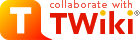Voir tout le parc informatique
Retour au web "Team" (gestion de l'équipe)
Edit computer form
-numero.log)
Démarrer l'EGSE Body Unit (BU) (un compte à rebours s'affiche sur vxterm)
(Si vous avez besoin de reconfigurer le BU, appuyez sur ENTREE avant la fin du compte à rebours, puis suivez les instructions dans la section Configuration de l'EGSE)
 c-spec-hk-svn
cd c-spec-hk-svn/
Test de Benchmark
$ ./c_spec_hk.py -t
c-spec-hk-svn
cd c-spec-hk-svn/
Test de Benchmark
$ ./c_spec_hk.py -t

 Aussi disponible aux US ici ($5) : http://www.alliedelec.com/search/productdetail.aspx?SKU=70014197
Aussi disponible aux US ici ($5) : http://www.alliedelec.com/search/productdetail.aspx?SKU=70014197
 cf aussi http://www.ubuntugeek.com/creating-custom-ubuntu-live-cd-with-remastersys.html
cf aussi http://www.ubuntugeek.com/creating-custom-ubuntu-live-cd-with-remastersys.html De ce que j'ai noté, Ubuntu avait installé les pilotes suivants :
- Pilote proprietaire ATI/AMD pour carte graphique FGLRX (accélération 3D)
- SUNIX Multi-I/O Board Driver module
Téléchargé puis importé la clé authentification :
wget -O - http://www.remastersys.com/ubuntu/remastersys.gpg.key
De ce que j'ai noté, Ubuntu avait installé les pilotes suivants :
- Pilote proprietaire ATI/AMD pour carte graphique FGLRX (accélération 3D)
- SUNIX Multi-I/O Board Driver module
Téléchargé puis importé la clé authentification :
wget -O - http://www.remastersys.com/ubuntu/remastersys.gpg.key | sudo apt-key add -
Ajouté ce dépot apt à la fin du fichier /etc/apt/sources.list :
| sudo apt-key add -
Ajouté ce dépot apt à la fin du fichier /etc/apt/sources.list :
 copié ISO sur clé usb
changé ordre boot dans setup (F2) pour booter sur usb key
booté pc from usb key
CentOS démarre mais ensuite ne trouve plus l'image d'installation, il faut lui préciser qu'elle est sur disque dur, sur la partition /dev/sdb1 !!!
(Ah linux, toujours aussi geek-only !!!)
Partitionnement :
Type d'install choisie : "Créer un paritionnement spécialisé"
(garder ensuite la clé usb comme périph de stockage de données : once again, geek-only)
copié ISO sur clé usb
changé ordre boot dans setup (F2) pour booter sur usb key
booté pc from usb key
CentOS démarre mais ensuite ne trouve plus l'image d'installation, il faut lui préciser qu'elle est sur disque dur, sur la partition /dev/sdb1 !!!
(Ah linux, toujours aussi geek-only !!!)
Partitionnement :
Type d'install choisie : "Créer un paritionnement spécialisé"
(garder ensuite la clé usb comme périph de stockage de données : once again, geek-only)
are not same commands
"/usr/bin/rsh " = is same as "rlogin ". It means you need to enable "rlogin" on server!
"/usr/bin/rsh = this is normal "rsh"
Donc, la commande normale à exécuter pour tester est, par exemple :
$cc-1> rsh pc-chemcam ls /home
ce qui exécutera un "ls /home" sur pc-chemcam depuis cc-1
NB : si on veut autoriser "root" à se connecter en rsh, il faut ajouter "rsh" (et "rlogin", et "rexec" ?) à la fin du fichier /etc/securetty
5) Eventuellement, si on avait voulu renommer la machine en ccam (au lieu de pc-chemcam)
(hostname ccam ==> ne modifie que temporairement)
edit /etc/sysconfig/network et changer en ccam.cesr.fr
(sur d'autres systemes, on a plutot /etc/hostname)
mais bon, j'ai laissé pc-chemcam.cesr.fr
voilà pour l'installation du système linux. Sur cette base, on peut passer à l'installation du soft Chemcam EGSE (cf section précédente)
- DESCRIPTION technique du pc
- Utilisation de l'EGSE
- (Re)Configuration de l'EGSE via le pc chemcam (avec vxterm)
- Phase d'Intégration du pc chemcam avec l'EGSE BU (7/2/2013)
- INTERVENTIONS (Etienne Pallier)
- INSTALLATION des softs chemcam de pilotage de l'EGSE (24/12/2013 - Etienne Pallier)
- INSTALLATION de Linux CentOS (23/12/2013 - Etienne Pallier)
- Explications de Bob
DESCRIPTION technique du pc
NOUVEAU PC EM-CCBU EGSE 2 utilisé pour piloter le boîtier EGSE Chemcam. Il remplace l'ancien portable PcChemcamLaptop Livré en décembre 2013, avec Ubuntu 12.04 pré-installé Dell Optiplex 7010 Service Tag : HGWB002 Express Service Tag : 38027019458 Mac : F8:B1:56:A5:EA:B9 RAM 6Go Proc Intel Core i3-3245 à 3,4Ghz x 4 Carte graphique : unknown !!! OS : 64 bits HD 1To /media/DELLUTILITY 116Ko sur 360 Mo, type msdos Ecran Dell 19" 1280x1024 (5:4), 1152x864 (4:3), 1024x768 (4:3), 800x600 (4:3) La manip est censée fonctionner déjà sur RHE 5.6 (Tikanga) avec rsh, et IDL VM 8.1Utilisation de l'EGSE
Pour la phase d'installation du logiciel de pilotage, voir Installation du soft de pilotage de l'EGSE Pour la phase d'intégration du pc chemcam avec l'EGSE (BU), voir Intégration du pc chemcam avec l'EGSE Une fois l'installation du soft faite, et la connexion physique réalisée entre le pc chemcam et l'EGSE (BU), on peut commencer à utiliser le système. Vérifier que le câble série et le câble réseau sont branchés des 2 côtés (pc et BU) Démarrer le pc (si pas déjà fait) Entrer le login "vx", et le mot de passe "chemcam" Ouvrir un terminal (2xclic sur icône "Terminal" sur le bureau) Exécuter vxterm : entrer la commmande "bin/vxterm" (pour sortir, taper CTRL-e ; si problème, cf fichier de log dans Logs/pc-chemcam/vx_(Re)Configuration de l'EGSE via le pc chemcam (avec vxterm)
Cette manip est à faire avant la première utilisation de l'EGSE, ou bien pour le reconfigurer ultérieurement 1) Préconditions :- Le pc chemcam doit être démarré, vous devez être logué en tant que vx, et avoir démarré le soft "vxterm" (ouvrir un terminal et entrer la commande "bin/vxterm")
- L'EGSE (BU) doit être démarré
boot: pSi (et seulement si) la configuration n'est pas déjà faite (normalement, elle l'est) ou bien si vous voulez la refaire (comme j'ai dû le faire le 9/12/2013 parce que la config était corrompue), taper "c" (puis ENTREE)
boot: cpuis configurer les paramètres comme suit :
boot device : dc unit number : 0 processor number : 0 host name : pc-chemcam file name : ~vx/vxWorks.st inet on ethernet (e) : 172.30.125.2 host inet (h) : 172.30.125.3 user (u) : vx flags (f) : 0x0 target name (tn) : cc-1 startup script (s) : ~vx/startup.scr other (o) : dc0Taper "p" puis ENTREE pour vérifier la config générale Taper "@" puis ENTREE pour booter l'EGSE A la fin de l'execution, si tout s'est bien passé, vous devriez voir ce message s'afficher : "Done executing startup script ~vx/startup.scr" Taper CTRL-e pour sortir Pour plus de détail sur ce qui s'est passé, vous pouvez consulter le fichier de log (correspondant à votre heure d'execution) dans Logs/pc-chemcam/ Voici, par exemple, le log (succès) obtenu dans Logs/pc-chemcam/ après ma configuration et première exécution :
vxterm: 29032013-1647 Started on /dev/ttyS0 at 9600 baud vxterm: 03/29/13 16:47:22 VxWorks System Boot vxterm: 03/29/13 16:47:22 vxterm: 03/29/13 16:47:22 vxterm: 03/29/13 16:47:22 Copyright 1984-2002 Wind River Systems, Inc. vxterm: 03/29/13 16:47:22 vxterm: 03/29/13 16:47:22 vxterm: 03/29/13 16:47:22 vxterm: 03/29/13 16:47:22 vxterm: 03/29/13 16:47:22 vxterm: 03/29/13 16:47:22 CPU: Motorola MCP750 - MPC 750 vxterm: 03/29/13 16:47:22 Version: VxWorks5.5 vxterm: 03/29/13 16:47:22 BSP version: 1.2/5 vxterm: 03/29/13 16:47:22 Creation date: Oct 2 2002, 03:10:15 vxterm: 03/29/13 16:47:23 Press any key to stop auto-boot... vxterm: 03/29/13 16:47:25 7 6 5 vxterm: 03/29/13 16:47:25 vxterm: 03/29/13 16:47:27 [VxWorks Boot]: p vxterm: 03/29/13 16:47:27 vxterm: 03/29/13 16:47:27 boot device : dc vxterm: 03/29/13 16:47:27 unit number : 0 vxterm: 03/29/13 16:47:27 processor number : 0 vxterm: 03/29/13 16:47:27 host name : pc-chemcam vxterm: 03/29/13 16:47:27 file name : ~vx/vx/vxWorks.st vxterm: 03/29/13 16:47:27 inet on ethernet (e) : 172.30.125.2 vxterm: 03/29/13 16:47:27 host inet (h) : 172.30.125.3 vxterm: 03/29/13 16:47:27 user (u) : vx vxterm: 03/29/13 16:47:27 flags (f) : 0x0 vxterm: 03/29/13 16:47:27 target name (tn) : cc-1 vxterm: 03/29/13 16:47:27 startup script (s) : ~vx/vx/startup.scr vxterm: 03/29/13 16:47:27 other (o) : dc0 vxterm: 03/29/13 16:47:27 vxterm: 03/29/13 16:47:28 [VxWorks Boot]: c vxterm: 03/29/13 16:47:28 vxterm: 03/29/13 16:47:28 '.' = clear field; '-' = go to previous field; ^D = quit vxterm: 03/29/13 16:47:28 vxterm: 03/29/13 16:47:29 boot device : dc0 vxterm: 03/29/13 16:47:30 processor number : 0 vxterm: 03/29/13 16:47:31 host name : pc-chemcam vxterm: 03/29/13 16:47:44 file name : ~vx/vx/vxWorks.st ~vx/vxWorks.st vxterm: 03/29/13 16:47:45 inet on ethernet (e) : 172.30.125.2 vxterm: 03/29/13 16:47:46 inet on backplane (b): vxterm: 03/29/13 16:47:46 host inet (h) : 172.30.125.3 vxterm: 03/29/13 16:47:47 gateway inet (g) : vxterm: 03/29/13 16:47:51 user (u) : vx vxterm: 03/29/13 16:47:52 ftp password (pw) (blank = use rsh): vxterm: 03/29/13 16:47:55 flags (f) : 0x0 vxterm: 03/29/13 16:47:56 target name (tn) : cc-1 vxterm: 03/29/13 16:48:17 startup script (s) : ~vx/vx/startup.scr ~vx/startup.scr vxterm: 03/29/13 16:48:18 other (o) : dc0 vxterm: 03/29/13 16:48:18 vxterm: 03/29/13 16:48:20 [VxWorks Boot]: p vxterm: 03/29/13 16:48:20 vxterm: 03/29/13 16:48:20 boot device : dc vxterm: 03/29/13 16:48:20 unit number : 0 vxterm: 03/29/13 16:48:20 processor number : 0 vxterm: 03/29/13 16:48:20 host name : pc-chemcam vxterm: 03/29/13 16:48:20 file name : ~vx/vxWorks.st vxterm: 03/29/13 16:48:20 inet on ethernet (e) : 172.30.125.2 vxterm: 03/29/13 16:48:20 host inet (h) : 172.30.125.3 vxterm: 03/29/13 16:48:20 user (u) : vx vxterm: 03/29/13 16:48:20 flags (f) : 0x0 vxterm: 03/29/13 16:48:20 target name (tn) : cc-1 vxterm: 03/29/13 16:48:20 startup script (s) : ~vx/startup.scr vxterm: 03/29/13 16:48:20 other (o) : dc0 vxterm: 03/29/13 16:48:20 vxterm: 03/29/13 16:48:37 [VxWorks Boot]: @ vxterm: 03/29/13 16:48:37 vxterm: 03/29/13 16:48:37 boot device : dc vxterm: 03/29/13 16:48:37 unit number : 0 vxterm: 03/29/13 16:48:37 processor number : 0 vxterm: 03/29/13 16:48:37 host name : pc-chemcam vxterm: 03/29/13 16:48:37 file name : ~vx/vxWorks.st vxterm: 03/29/13 16:48:37 inet on ethernet (e) : 172.30.125.2 vxterm: 03/29/13 16:48:37 host inet (h) : 172.30.125.3 vxterm: 03/29/13 16:48:37 user (u) : vx vxterm: 03/29/13 16:48:37 flags (f) : 0x0 vxterm: 03/29/13 16:48:37 target name (tn) : cc-1 vxterm: 03/29/13 16:48:37 startup script (s) : ~vx/startup.scr vxterm: 03/29/13 16:48:37 other (o) : dc0 vxterm: 03/29/13 16:48:37 vxterm: 03/29/13 16:48:45 Attached TCP/IP interface to dc0. vxterm: 03/29/13 16:48:47 Warning: no netmask specified. vxterm: 03/29/13 16:48:47 Attaching network interface lo0... done. vxterm: 03/29/13 16:48:47 Loading... 1000656 vxterm: 03/29/13 16:48:47 Starting at 0x100000... vxterm: 03/29/13 16:48:47 vxterm: 03/29/13 16:48:50 In usrNet... vxterm: 03/29/13 16:48:55 Attached TCP/IP interface to dc unit 0 vxterm: 03/29/13 16:48:56 Attaching network interface lo0... done. vxterm: 03/29/13 16:48:56 Adding host params.hostName pc-chemcam 172.30.125.3 vxterm: 03/29/13 16:48:56 vxterm: 03/29/13 16:48:56 Adding 3042 symbols for standalone. vxterm: 03/29/13 16:48:57 ]]]]]]]]]]]]]]]]]]]]]]]]]]]]] Development System vxterm: 03/29/13 16:48:57 ]]]]]]]]]]]]]]]]]]]]]]]]]]]] vxterm: 03/29/13 16:48:57 ]]]]]]]]]]]]]]]]]]]]]]]]]]] VxWorks version 5.5.1 vxterm: 03/29/13 16:48:57 ]]]]]]]]]]]]]]]]]]]]]]]]]] KERNEL: WIND version 2.6 vxterm: 03/29/13 16:48:57 ]]]]]]]]]]]]]]]]]]]]]]]]] Copyright Wind River Systems, Inc., 1984-2003 vxterm: 03/29/13 16:48:57 vxterm: 03/29/13 16:48:57 CPU: Motorola MCP750 - MPC 750. Processor #0. vxterm: 03/29/13 16:48:57 Memory Size: 0x2000000. BSP version 1.2/5. vxterm: 03/29/13 16:48:57 vxterm: 03/29/13 16:48:57 Executing startup script ~vx/startup.scr ... vxterm: 03/29/13 16:48:57 # < ~vx/xnew vxterm: 03/29/13 16:48:57 vxterm: 03/29/13 16:48:57 # cd "~vx" vxterm: 03/29/13 16:48:57 loginUserAdd "vx", "bReS9zby9d" vxterm: 03/29/13 16:48:57 value = 0 = 0x0 vxterm: 03/29/13 16:48:57 vxterm: 03/29/13 16:48:57 ld < rw.o vxterm: 03/29/13 16:48:57 value = 28849648 = 0x1b835f0 = qswap + 0xe68 vxterm: 03/29/13 16:48:57 ld < test2.o vxterm: 03/29/13 16:48:57 value = 28849072 = 0x1b833b0 = tchksum + 0x6a0 vxterm: 03/29/13 16:48:57 ld < acroDriver vxterm: 03/29/13 16:48:57 value = 28837104 = 0x1b804f0 = rlocalbuf + 0x60 vxterm: 03/29/13 16:48:57 debugLevel = 0x34000 vxterm: 03/29/13 16:48:58 new symbol "debugLevel" added to symbol table. vxterm: 03/29/13 16:48:58 debugLevel = 0x1b82c60: value = 212992 = 0x34000 vxterm: 03/29/13 16:48:58 ld < rce vxterm: 03/29/13 16:48:58 value = 28848288 = 0x1b830a0 = lastNoise + 0x70 vxterm: 03/29/13 16:48:58 RCEspeed = 2 vxterm: 03/29/13 16:48:58 RCEspeed = 0x1b79e20: value = 2 = 0x2 vxterm: 03/29/13 16:48:58 S = 0 vxterm: 03/29/13 16:48:58 new symbol "S" added to symbol table. vxterm: 03/29/13 16:48:58 S = 0x1b7d3e0: value = 0 = 0x0 vxterm: 03/29/13 16:48:58 sp sendTask vxterm: 03/29/13 16:48:58 task spawned: id = 0x18c3e00, name = t1 vxterm: 03/29/13 16:48:58 value = 25968128 = 0x18c3e00 vxterm: 03/29/13 16:48:58 sp rserver vxterm: 03/29/13 16:48:58 task spawned: id = rserver spaw0xned and started vxterm: 03/29/13 16:48:58 18bedc0, name = t2 vxterm: 03/29/13 16:48:58 value = 25947584 = 0x18bedc0 vxterm: 03/29/13 16:48:58 X=malloc(40000) vxterm: 03/29/13 16:48:58 new symbol "X" added to symbol table. vxterm: 03/29/13 16:48:58 X = 0x1b7d210: value = 25887568 = 0x18b0350 vxterm: 03/29/13 16:48:58 sp recvTask vxterm: 03/29/13 16:48:58 task spawned: id = wrote0x 18b0130, name = t313633280 vxterm: 03/29/13 16:48:58 value = 25887024 = 0x = 0x18b0130d00700 vxterm: 03/29/13 16:48:58 vxterm: 03/29/13 16:48:58 tyBackspaceSet 127 to vxterm: 03/29/13 16:48:58 value = c0100004127 = 0x7f vxterm: 03/29/13 16:48:58 vxterm: 03/29/13 16:48:58 taskDelay 1 vxterm: 03/29/13 16:48:58 value = 0 = 0x0 vxterm: 03/29/13 16:48:58 wl (0xc0100004, qswap(512000)) vxterm: 03/29/13 16:48:58 wrote 13633280 = 0xd00700 to c0100004 vxterm: 03/29/13 16:48:58 value = 0 = 0x0 vxterm: 03/29/13 16:48:58 vxterm: 03/29/13 16:48:58 Done executing startup script ~vx/startup.scr vxterm: 03/29/13 16:49:16 Stopped
Phase d'Intégration du pc chemcam avec l'EGSE BU (7/2/2013)
Voici le déroulement de la phase d'intégration, telle que nous l'avons testée (avec Yann Parot) : a) Installation des 2 cartes électroniques dans l'EGSE : la carte mère et le processeur b) allumage de l'EGSE pour voir si tout va bien c) Extinction de l'EGSE d) connexion de l'EGSE avec le host (pc-chemcam) via le cable série et le câble réseau RJ45 e) Démarrage du pc-chemcam et lancement de vxterm On se connecte en tant que "vx" (pass = chemcam) Lancement de vxterm : entrer "bin/vxterm" dans un terminalsi jamais il y a une erreur, c'est dû au /dev/ttyS0 dont il faut rendre vx propriétaire (mais ce pb est normalement traité au démarrage du pc) : > su # chown vx /dev/ttyS0 # exitf) Démarrage de l'EGSE (BU) et configuration via le pc chemcam cf section Configuration de l'EGSE via le pc chemcam (avec vxterm)
INTERVENTIONS (Etienne Pallier)
Connexion au réseau (19/3/2015)
Création d'un nouveau script réseau nommé RESEAU.ifcfg-em1.RESEAU_DHCP_IRAP dans /etc/sysconfig/network-scripts : DEVICE=em1 BOOTPROTO=dhcp ONBOOT=yes TYPE=Ethernet UUID=1bc1ac47-3eec-4238-af15-d3251962f200 NM_CONTROLLED=yes HWADDR=F8:B1:56:A5:EA:B9 DEFROUTE=yes PEERDNS=yes PEERROUTES=yes IPV4_FAILURE_FATAL=yes IPV6INIT=no NAME="System em1" LAST_CONNECT=1387886612 Procédure à suivre pour passer sur le réseau (il faut être administrateur) : 1) Derrière le pc, débrancher le câble réseau gris (qui va sur le boitier EGSE CHEMCAM) 2) Derrière le pc, brancher à la place le câble réseau orange (qui vient de la prise E-015) 3) Arrêter le service réseau service network stop 4) Remplacer la configuration réseau en cours (ipcfg-em1) par la configuration RESEAU_DHCP_IRAP : cd /etc/sysconfig/network-scripts/ cp RESEAU.ifcfg-em1.RESEAU_DHCP_IRAP ipcfg-em1 5) redémarrer le service réseau service network start Procédure à suivre pour repasser sur le configuration normale de la manip EGSE CHEMCAM (il faut être administrateur) : 1) Derrière le pc, débrancher le câble réseau orange (qui vient de la prise E-015) 2) Derrière le pc, brancher à la place le câble réseau gris (qui va sur le boitier EGSE CHEMCAM) 3) Arrêter le service réseau service network stop 4) Remplacer la configuration réseau en cours (ipcfg-em1) par la configuration CHEMCAM.ifcfg-em1.CHEMCAM : cd /etc/sysconfig/network-scripts/ cp CHEMCAM.ifcfg-em1.CHEMCAM ipcfg-em1 5) redémarrer le service réseau service network startyum update
Problèmes avec yum, donc : yum clean all Puis update du kernel : yum update kernel : 2.6.32-431.1.2.0.1 => 2.6.32-504.12.2.el6 Puis, update de python : yum update python Install de svn : yum install svnInstallation du logiciel c-spec-hk
cd /home/vx/C-SPEC-HK/ svn co https://usvn-chemcam.irap.omp.eu/repo/c-spec-hk/trunk...Executing main program... Testing execution time of several methods All times are in SECONDS Testing _extractSpectraFileNamesIndexedAndOrdered(dataFileNames) method called from a function time_extractSpectraFileNamesIndexedAndOrdered() (takes about 0.0008" on a MacBookPro 11.1) : 0.00105306601524 Testing _extractSpectraFileNamesIndexedAndOrdered(dataFileNames) method called directly (takes about 0.00012" on a MacBookPro 11.1) : 0.000152537894249 Testing getLogInfosForDay(day,spectraFilesForTheDay) method called directly (takes about 0.06" on a MacBookPro 11.1) : 0.0518409013748 Testing main method createAllLogFiles(True) called directly (takes about 2.8" on a MacBookPro 11.1) : test/DATASET/UC0_NOMINAL/LOGS/20110223 test/DATASET/UC0_NOMINAL/LOGS/20130223 test/DATASET/UC0_NOMINAL/LOGS/20140123 test/DATASET/UC0_NOMINAL/LOGS/20140223 test/DATASET/UC0_NOMINAL/LOGS/20140225 test/DATASET/UC0_NOMINAL/LOGS/20140226 test/DATASET/UC0_NOMINAL/LOGS/20150223 Log files created in test/DATASET/UC0_NOMINAL/LOGS/ : total 56 drwxrwxr-x 3 vx vx 4096 19 mars 14:01 20110223 -rw-rw-r-- 1 vx vx 471 19 mars 14:01 2011_0223_logs.csv drwxrwxr-x 3 vx vx 4096 19 mars 14:01 20130223 -rw-rw-r-- 1 vx vx 471 19 mars 14:01 2013_0223_logs.csv drwxrwxr-x 3 vx vx 4096 19 mars 14:01 20140123 -rw-rw-r-- 1 vx vx 471 19 mars 14:01 2014_0123_logs.csv drwxrwxr-x 3 vx vx 4096 19 mars 14:01 20140223 -rw-rw-r-- 1 vx vx 471 19 mars 14:01 2014_0223_logs.csv drwxrwxr-x 3 vx vx 4096 19 mars 14:01 20140225 -rw-rw-r-- 1 vx vx 2849 19 mars 14:01 2014_0225_logs.csv drwxrwxr-x 3 vx vx 4096 19 mars 14:01 20140226 -rw-rw-r-- 1 vx vx 474 19 mars 14:01 2014_0226_logs.csv drwxrwxr-x 3 vx vx 4096 19 mars 14:01 20150223 -rw-rw-r-- 1 vx vx 471 19 mars 14:01 2015_0223_logs.csv 2.33647012711 Average time per day : 0.333781 *** finished TIMING ***Execution des TESTS cd test/ $ python premiertest.py
... ---------------------------------------------------------------------- Ran 3 tests in 0.000s OK$ python c_spec_hk_TEST.py
... ====================================================================== ---------------------------------------------------------------------- Ran 14 tests in 6.742s OK
Installation de Python 2.7
http://bicofino.io/blog/2014/01/16/installing-python-2-dot-7-6-on-centos-6-dot-5/yum -y update yum groupinstall -y 'development tools' yum install -y zlib-devel bzip2-devel openssl-devel xz-libs wget wget http://www.python.org/ftp/python/2.7.8/Python-2.7.8.tar.xz xz -d Python-2.7.8.tar.xz tar -xvf Python-2.7.8.tar cd Python-2.7.8 ./configure --prefix=/usr/local make sudo make altinstall # Checking Python version: [root@nicetry ~]# python2.7 -V Python 2.7.8 wget --no-check-certificate https://pypi.python.org/packages/source/s/setuptools/setuptools-1.4.2.tar.gz # Extract the files: tar -xvf setuptools-1.4.2.tar.gz cd setuptools-1.4.2 # Install setuptools using the Python 2.7.8: sudo python2.7 setup.py install # Install PIP: sudo curl https://raw.githubusercontent.com/pypa/pip/master/contrib/get-pip.py | python2.7 -
Running c-spec-hk software with Python 2.7
$ py27 c_spec_hk.py -t ...Executing main program... Testing execution time of several methods All times are in SECONDS Testing _extractSpectraFileNamesIndexedAndOrdered(dataFileNames) method called from a function time_extractSpectraFileNamesIndexedAndOrdered() (takes about 0.0008" on a MacBookPro 11.1) : 0.000790863037109 Testing _extractSpectraFileNamesIndexedAndOrdered(dataFileNames) method called directly (takes about 0.00012" on a MacBookPro 11.1) : 0.000117941689491 Testing getLogInfosForDay(day,spectraFilesForTheDay) method called directly (takes about 0.06" on a MacBookPro 11.1) : 0.0429699897766 Testing main method createAllLogFiles(True) called directly (takes about 2.8" on a MacBookPro 11.1) : test/DATASET/UC0_NOMINAL/LOGS/20110223 test/DATASET/UC0_NOMINAL/LOGS/20130223 test/DATASET/UC0_NOMINAL/LOGS/20140123 test/DATASET/UC0_NOMINAL/LOGS/20140223 test/DATASET/UC0_NOMINAL/LOGS/20140225 test/DATASET/UC0_NOMINAL/LOGS/20140226 test/DATASET/UC0_NOMINAL/LOGS/20150223 Log files created in test/DATASET/UC0_NOMINAL/LOGS/ : total 56 drwxrwxr-x 2 vx vx 4096 19 mars 16:39 20110223 -rw-rw-r-- 1 vx vx 471 19 mars 16:39 2011_0223_logs.csv drwxrwxr-x 2 vx vx 4096 19 mars 16:39 20130223 -rw-rw-r-- 1 vx vx 471 19 mars 16:39 2013_0223_logs.csv drwxrwxr-x 2 vx vx 4096 19 mars 16:39 20140123 -rw-rw-r-- 1 vx vx 471 19 mars 16:39 2014_0123_logs.csv drwxrwxr-x 2 vx vx 4096 19 mars 16:39 20140223 -rw-rw-r-- 1 vx vx 471 19 mars 16:39 2014_0223_logs.csv drwxrwxr-x 2 vx vx 4096 19 mars 16:39 20140225 -rw-rw-r-- 1 vx vx 2849 19 mars 16:39 2014_0225_logs.csv drwxrwxr-x 2 vx vx 4096 19 mars 16:39 20140226 -rw-rw-r-- 1 vx vx 474 19 mars 16:39 2014_0226_logs.csv drwxrwxr-x 2 vx vx 4096 19 mars 16:39 20150223 -rw-rw-r-- 1 vx vx 471 19 mars 16:39 2015_0223_logs.csv 1.91459012032 Average time per day : 0.273513 *** finished TIMING ***py27 c_spec_hk_TEST.py
---------------------------------------------------------------------- Ran 14 tests in 5.833s OK
Interventions des 9/12/2013 et 11/12/2013
Symptome
Pour une raison inconnue, à chaque redémarrage de l'EGSE, la configuration du vxterm n'est pas bien conservée, elle est corrompue. Il faut donc à chaque fois réentrer la configuration.Diagnostic de Bob (rdingler@lanl.gov)
This sounds like a problem with the NVRAM (battery died/is dying...) of the Motorola single board computer in the egse crate. A test would be to do a ^X after you have booted - if it boots correctly then, but not after a power cycle, then it's definitely the NVRAM. I have purchased that part for other projects - info I have is:Product description: Timekeeper SnapHat (Battery & crystal) Manf part: #M4T28-BR12SH1 Manf: STMICROELECTRONICSwe got ours from alliedelec.com - they are cheap... If you have to buy one (or more), I can walk you through the install process - (but after the new year)
Que faire en attendant ?
Voici donc la procédure à suivre depuis le tout début. 1) Démarrer vxterm$ bin/vxterm2) Allumer l'EGSE, et attendre que vxterm stoppe sur l'erreur vxterm commence un compte à rebours. Le laisser aller jusqu'au bout. Il finit par s'arrêter avec un message d'erreur (du style "cannot boot"), et attend une instruction avec un prompt "boot:" :
boot:3) Reconfigurer l'EGSE Entrer "p" (puis ENTREE) pour voir la configuration actuelle et constater qu'elle est bien corrompue
boot: pEnsuite, entrer une nouvelle configuration en suivant les instructions de la section Configuration de l'EGSE
Renouvellement de la NVRAM (commande en cours 7/1/14)
Commande d'une nouvelle batterie en cours chez Farnell (8¤ HT)- Fabricant: STMICROELECTRONICS
- Code commande: 1467820
- Référence fabricant: M4T28-BR12SH1
Installation de la NVRAM (le 24/1/14)
Installation faite avec Yann et Etienne le 24 janvier 2014 Nombreux tests faits avec IDL ==> OK Etienne a une autre NVRAM disponible dans son bureau au cas où. Voici la procédure suivie, donnée par Bob (Robert Dingler) : **************************************** Be sure you are esd protected while working on the board. With the Motorola board removed from the CPCI chassis and the front panel facing you: Remove the 4 screws on the mezzanine board and carefully remove it. The end facing you is plugged into a connector on the board, so it takes a little force to remove the mezzanine. Set it aside. The battery backed nvram is the big socketed chip with the text "timekeeper" on it. Carefully remove it from it's socket, and replace it with the one you bought. Make sure the 'dot' on the chip is orientated so that it appears in the upper left corner. Replace the mezzanine card and the 4 screws. Done with part 1 - Next - following is a crude diagram
____________________________________________________________________________________________________________---
| ..............................................................................|
| ========== ========== . .|
| . ============== (Compact Flash) .|
| ========== ========== . .|
| PMC slot . .|
| . .|
| . RAM300 DRAM mezzanine board .|
| . ...............|
| . . |
| . . |
| . . |
| . . |
| . . |
| . . |
| . . |
| . . |
| . . |
| . . |
|D J6 . . |
| .. 3 . . |
| .. . . |
| .. 1 . . |
| . . |
| ................................................................ |
|__.................................................................___----____----_______________________---__---__|
10/100 Com1 USB USB
Base T 1 2
Hopefully mail doesn't corrupt the above, but --- in case, J6 is at the lower far left (red jumper).
J6 should be jumpered 2-1 on your board. You need to move this jumper to 3-2. This will allow booting the Motorola debugger the next time the board is powered.
Install the board in the chassis and power on (make sure the serial com cable is installed and you are running vxterm). You should see something like this:
Copyright Motorola Inc. 1988 - 2000, All Rights Reserved PPC1 Debugger/Diagnostics Release Version 4.9 - 07/10/00 RM01 COLD Start Local Memory Found =04000000 (&67108864) MPU Clock Speed =367Mhz WARNING: BUS Clock Speed Does Not Match the Board Configuration WARNING: Keyboard Not Connected Reset Vector Location : ROM Bank B Mezzanine Configuration: Single-MPU Current 60X-Bus Master : MPU0 Idle MPU(s) : NONE L2Cache: 1024KB, 147Mhz Initializing System Memory (DRAM)... System Memory: 64M B, ECC Enabled (ECC-Memory Detected) PPC1-Bug>time SAT JAN 1 00:00:28.00 1994 PPC1-Bug>he set Set Time and Date: SET- don't worry if the boot message you get from the debugger is different - I can't remember exactly which board is in the chassis we sent. Important thing is to get to the PPC1-Bug prompt. - you will want to set the current date instead of what I have above. -this started the clock and allows access to the nvram. Power down, reset the jumper to 2-1. Power up the board and vxworks should start to boot. You will need to reset all the configuration parameters, but the nvram now should be set to retain them. That should do it. ****************************************|<+/-CAL>[;[C]] PPC1-Bug>set 0704130836 THU JUL 4 08:36:00.00 2013 PPC1-Bug>
INSTALLATION des softs chemcam de pilotage de l'EGSE (24/12/2013 - Etienne Pallier)
Une fois installé le système linux CentOS (cf section suivante ci-après), on peut installer le soft Chemcam EGSE 1) Logiciel principal de communication avec l'EGSE L'archive complète se nomme vxccam.tgz est se trouve dans /home/vx/ Décompresser directement dans /home/vx/ :cd /home/vx/ tar xvfz vxccam.tgzCela crée un nouveau dossier vx/ Il vaut mieux mettre le contenu de /home/vx/vx/ dans /home/vx/ et supprimer le dossier /home/vx/vx, sinon, l'application ne fonctionnera pas très bien (même en configurant comme il faut) Editer bin/vxterm et changer le chemin vers le langage PERL :
#!/usr/bin/perl -w (au lieu de #!/packages/bin/perl -w)(((( Si on voulait maintenir l'application dans /home/vx/vx/ il faudrait faire ceci : Changer aussi le chemin vers le repertoire de Logs pour le définir à l'intérieur de vx/ :
my $logDir = $ENV{"rawLogPath"} || $ENV{"HOME"}."/vx";
))))
Dans Logs/ renommer le repertoire ccam/ en pc-chemcam/ :
cd Logs mv ccam pc-chemcamIl faut également changer le propriétaire de la console /dev/ttyS0 (qui est "root" par défaut) pour que vx puisse écrire dessus. Cette modif est effacée à chaque reboot du pc. Il faut donc la faire au boot :
# Editer le fichier /etc/rc.sysinit, et ajouter cette ligne au début du fichier : # chown vx /dev/ttyS02) installation idl 8.2 (SP2) NB : IDL 8.3 était disponible mais impossible à télécharger sur exelisvis a) installation
% mkdir /usr/local/exelis (to create)
% chmod a+rx /usr/local/exelis (to give access)
Placer le fichier d'installation dans ce repertoire, puis l'y désarchiver :
% gunzip idl82sp2platform.tar.gz
then untar the file:
% tar xf idl82sp2platform.tar
Execute the installation program by entering the following command:
% ./install.sh
Follow the prompts.
Erreur au lancement d'idl :
error while loading shared libraries: libXp.so.6: cannot open shared object file: No such file or directory
# yum install libXp.so.6
MAIS : veut installer libXp.so.6 pour archi i686 avec tout un tas de dépendances i686 que j'ai déjà en x86_64 !!! (genre glibc, libX11, des trucs importants quoi...)
Donc :
# yum whatprovides "*/libXp.so.6" ==>libXp-1.0.0-15.1.el6.i686 j'essaye avec x86_64 à la fin : # yum install libXp-1.0.0-15.1.el6.x86_64ce qui m'installe bien libXp.so.6 pour x86_64 !!! Mais, cette fois-ci, il manque encore "libXpm.so.4"
# yum whatprovides "*/libXpm.so.4" ==>libXpm-3.5.10....i686 j'essaye avec x86_64 à la fin : # yum install libXpm-3.5.10....x86_64Là, c'est ok !!! b) Execution ((( Lancement VM : idl -vm) Ouverture directe d'un programme idl (.SAV) avec la VM :
idl -vm=<path><filename>))) cd idl -vm=./chem_cam_gui.sav
INSTALLATION de Linux CentOS (23/12/2013 - Etienne Pallier)
1) Sauvegarde de la partition Ubuntu originale cf http://doc.ubuntu-fr.org/remastersys#remastersys pour Ubuntu 12.04 LTS deb http://www.remastersys.com/ubuntu/ precise mainRechargé la liste des paquets, installé paquet remastersys, puis créé image ISO :
sudo apt-get update sudo apt-get install remastersys sudo remastersys backup optiplex7010_ubuntu.isoSauvegardé cette image sur mon pc 2) Installation CentOS 6.5 Download ISO (DVD1) from ftp://mirror.in2p3.fr/pub/linux/CentOS/6.5/isos/x86_64
Le pc utilise en usine les partitions suivantes : - sda1 : 350Mo vfat - sda2 : 3Go vfat - sda3 : 9Go ext4 (la partition ubuntu que j'ai réduite car elle occupait tout le disque) - sda4 : étendue, inclut 12Go (12194 Mio) de swap sur sda5 (sdb : ma clé usb) J'ai supprimé sda4 J'ai créé une nouvelle partition, ce qui a créé une partition étendue sda4, dans laquelle je crée : - sda5 : 929000 Mio sur "/" en ext4 - sda6 : 12194 Mio en swap - libre : 232 MioAprès partitionnement, Ajouté un lien vers sda3 que j'appelle "ubuntu12" pour pouvoir booter dessus éventuellement Installation "Desktop" kernel 2.6.32 3) Config post-install a) Désactivation de SELINUX !!! /usr/sbin/sestatus nous donne : SELinux status: enabled /usr/sbin/getenforce nous donne : Enforcing Donc, non seulement SELinux est activé, mais en plus en niveau renforcé !!! /etc/selinux/config contient "enforcing" Je le désactive donc : dans /etc/selinux/config, je mets SELINUX=disabled Je reboote Après reboot, je vérifie que c'est bien désactivé : $ /usr/sbin/getenforce Disabled b) update yum update yum yum update kernel yum update c) RSH 4) Install RSH (nécessaire pour EGSE Chemcam) system-config-services : on y voit que rsh est absent, il faut donc l'installer yum install rsh-server system-config-services :
on y voit bien rsh activer rsh arreter iptables (firewall)/etc/init.d/xinetd start Maintenant que rsh-server est installé, on a bien un fichier de config /etc/xinetd.d/rsh Editer ce fichier et changer "disable = yes" en "disable = no" Par sécurité, on peut ajouter aussi la ligne : only_from = 172.30.125.0 Faire un update de xinetd : service xinetd reload ou /etc/init.d/xinetd reload (sur Fedora : systemctl restart xinetd.service systemctl is-active xinetd.service ==> active systemctl status xinetd.service ) Arret du firewall :
chkconfig --list iptables chkconfig --level 2345 iptables offCréation d'un fichier /home/vx/.rhosts contenant ceci (par défaut, n'autorise que l'utilisateur "vx") : cc-1.cesr.fr cc-1 (** cc-1.cesr.fr dupont ==> si on veut autoriser l'utilisateur "dupont" depuis le pc cc-1) Par sécurité, le rendre modifiable uniquement par vx : chmod 644 .rhosts (mais c'est facultatif) Fixer l'adresse IP de pc-chemcam à 172.30.125.3 directement dans /etc/sysconfig/network-scripts/ifcfg-em1 (il n'y a pas de ifcfg-eth0) (ou via system-config-network) :
BOOTPROTO="static" IPADDR="172.30.125.3" NETMASK="255.255.255.0"Déclarer cc-1 dans /etc/hosts (pour faire notre mini DNS local) 172.30.125.2 cc-1.cesr.fr cc-1 Test de connexion rsh depuis un "fake" cc-1 (un pc linux Fedora, pour tester), dont le /etc/hosts contient "172.30.125.3 pc-chemcam.cesr.fr pc-chemcam", qui a l'adresse IP 172.30.125.2, et qui est connecté à pc-chemcam via un réseau local sur hub/switch (ou cable croisé) : $dupont> rsh -l vx pc-chemcam.cesr.fr ls -l Permission denied tail /var/log/messages : rsh denied to dupont@cc-1.cesr.fr as vx: Permission denied tail /var/log/secure : pc-chemcam rshd: pam_rhosts_auth(rsh:auth): denied to dupont... as vx: access not allowed List service and their open ports : netstat -tulpn # netstat -n --inet Connexions Internet actives (sans serveurs) Proto Recv-Q Send-Q Adresse locale Adresse distante Etat tcp 0 0 172.30.125.3:1023 172.30.125.2:1022 ESTABLISHED tcp 0 0 172.30.125.3:514 172.30.125.2:1023 ESTABLISHED netstat: no support for `AF INET (sctp)' on this system. Quand la connexion est finie (resultat de "ls" affiché) : [root@pc-chemcam vx]# netstat -n --inet Connexions Internet actives (sans serveurs) Proto Recv-Q Send-Q Adresse locale Adresse distante Etat tcp 0 0 172.30.125.3:1023 172.30.125.2:1022 TIME_WAIT tcp 0 0 172.30.125.3:514 172.30.125.2:1023 TIME_WAIT Puis, 1 mn après (plus rien): [root@pc-chemcam vx]# netstat -n --inet Connexions Internet actives (sans serveurs) Proto Recv-Q Send-Q Adresse locale Adresse distante Etat *Ca ne marche pas comme ça ! Il faut soit autoriser "dupont" dans /home/vx/.rhosts (cf **), soit lancer la commande depuis un user "vx" :* Donc, sur mon pc, je fais quelques changements :
- je crée un user "vx" - je change mon hostname : # hostname cc-1.cesr.fr - je me connecte en tant que "vx" : su vx$vx@cc-1> rsh pc-chemcam.cesr.fr ls -l ou encore : $vx@cc-1> rsh pc-chemcam.cesr.fr ls -l /home/vx/ ==> là ça marche !!! (bien que ça prenne quand même quelques secondes...) tail /var/log/secure contient ces lignes :
rshd... pam_rhosts(rsh:auth): allowed access to vx@cc-1.cesr.fr as vx rshd... pam_unix(rsh:session): session opened for user vx by (uid=0) rshd... pam_unix(rsh:session): session closed for user vxPour info, j'ai mis du temps à comprendre le fonctionnement du bon vieux rsh... Attention, "rsh" with and without
Explications de Bob
Mail de Bob (from Bruce L. Barraclough barraclough@psi.edu) décrivant l'installation à faire : Our systems are based on Red Hat Enterprise Linux Client release 5.6 (Tikanga). This is the 32 bit architecture version. I know 5.8 will work with the IDL GUI, but we run 5.6 on the laptops. Running the GUI requires the IDL Virtual Machine installation - our version is IDL Version 8.1 (linux x86 m32). The instructions below describe how we set up our standalone system. We have given the gse a name of cc-1 and an ip of 172.30.125.2 that will connect to our laptop named ccam with an ip of 172.30.125.3. If you end up building a standalone system, your network admin will modify the appropriate system files so that the host system boots correctly. The names and ip's here are for example only.... Booting the gse requires a host machine (linux/unix) that has rsh installed and operational. The version on our laptop was installed with the rpm file rsh-0.17-40.el5. once rsh has been installed, the file /etc/xinetd.d/rsh will need to be edited. The line disable = yes should be changed to disable = no and the only_from = line needs to be changed to the network addresses that rsh will respond to (i.e. 172.30.125.0 would all ip's from 172.30.125.1 - 255).
cat etc/xinetd.d/rsh
#
# $Id: PcChemcam2Tour.txt,v 1.11 2015/03/19 15:30:59 EtiennePallier Exp $
# $URL$
#
# default: on
# description: The rshd server is the server for the rcmd(3) routine and, \
# consequently, for the rsh(1) program. The server provides \
# remote execution facilities with authentication based on \
# privileged port numbers from trusted hosts.
service shell
{
disable = no
socket_type = stream
wait = no
user = root
log_on_success += USERID
log_on_failure += USERID
server = /usr/sbin/in.rshd
only_from = 172.30.125.0
}
For booting the gse, we create a fictitious user 'vx' with a normal
password and directory path. /etc/passwd now has a vx entry. The file
/etc/hosts is edited and an entry created containing the name and ip of
the gse box. Also, a file (.rhosts) is created in the vx home directory
with the name of the gse. For security reasons we make the .rhosts file
rw by owner only.
You will have your own domain name (not .lanl.gov).
So the .rhosts file has:
cc-1
cc-1.lanl.gov
The /etc/hosts has:
172.30.125.2 cc-1.lanl.gov cc-1
172.30.125.3 ccam.lanl.gov ccam
The last change that needs to be made is to the gse through the serial
link. the perl scrip vxterm can be used with it's default settings to
communicate with the gse.
On power on, the gse will try to boot - it is currently set to do a
countdown before attempting to access the network, so type a carriage
return to get to the boot prompt. Typing a 'c' and carriage return will
cycle through the boot parameters stored in nvram (keep typing 'returns'
to cycle through the menu). You add/change parameters simply by typing
what you want to enter at the prompt. Default is:
-> c
boot device : dc
unit number : 0
host name : ccam
file name : ~vx/vxWorks.st
inet on ethernet (e) : 172.30.125.2:ffff0000
host inet (h) : 172.30.125.3
gateway inet (g) :
user (u) : vx
flags (f) : 0x0
target name (tn) : cc-1
startup script (s) : ~vx/startup.scr
other (o) : dc0
Bob
Edit computer form
| PcForm | |
|---|---|
| Type | Ordinateur |
| PcName | pc-chemcam2 |
| PcDesc | |
| PcType | Portable |
| PcFamily | PC |
| PcBrand | Dell |
| PcModel | |
| PcProc | |
| DualBoot | Non |
| OSFamily | Windows |
| OSDistrib | WinXP |
| OSVersion | |
| OSNoyau | |
| OSFamily2 | |
| OSDistrib2 | ? |
| OSVersion2 | |
| PcTeamOwner | SurfacesTeam |
| PcUsage | Perso |
| ScienceProject | GENERAL |
| PcOwner | N/A |
| PcUser | N/A |
| PcServerType | |
| PcDisks | |
| PcOffice | |
| PcNetPlug | |
| PcIP | |
| PcMac | |
| PcBudget | |
| PcPurchaseDate | |
| PcGuaranty | ? |
| PcGuarantyType | ? |
| PcDevis | |
| PcBC | |
| PcBL | |
| PcSN | |
| PcDoc | |
| PcRam | Go |
| PcHd | Go |
| PcGraphicProc | |
| PcScreen | |
| Wifi | No |
| Bluetooth | No |
| PcComment | |
Topic revision: r11 - 2015-03-19 - EtiennePallier
No permission to view Computers.WebLeftBar
Ideas, requests, problems regarding PlanetoWiki? Send feedback